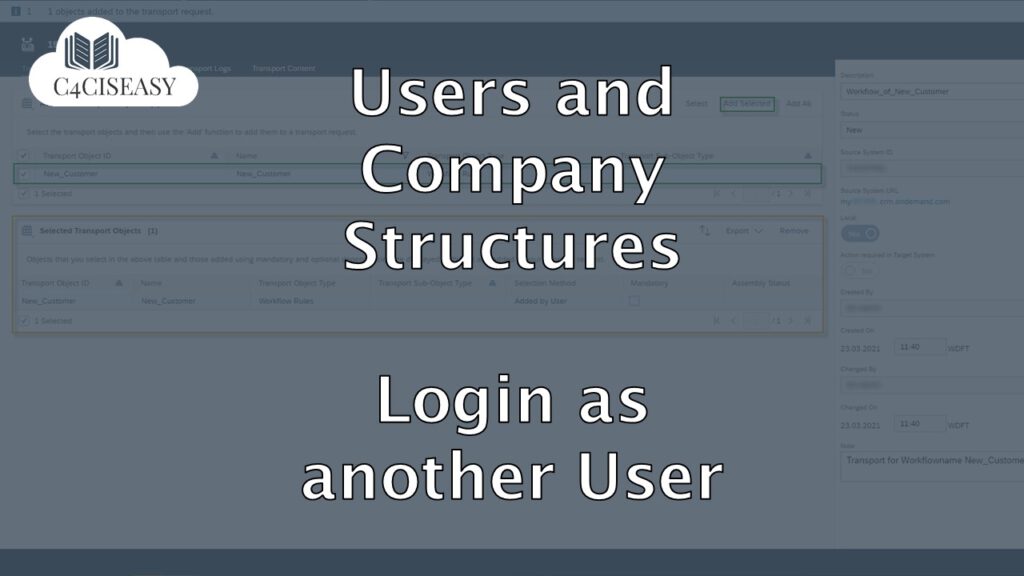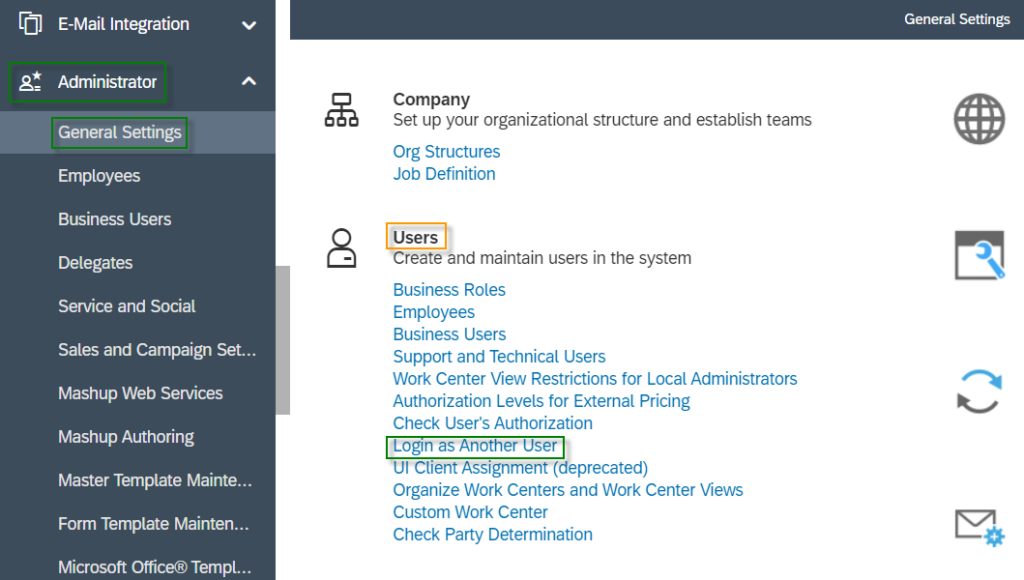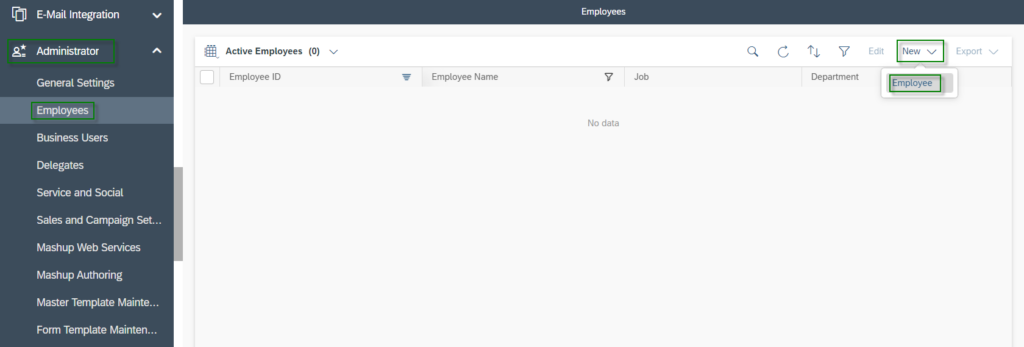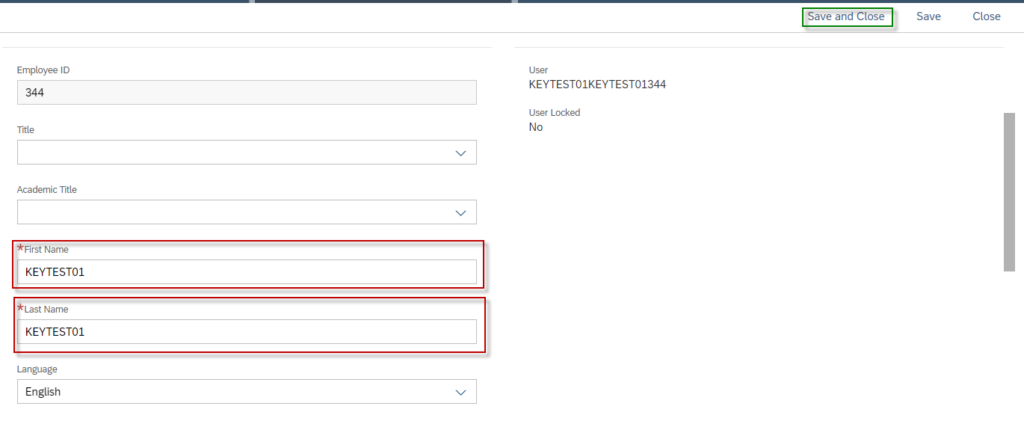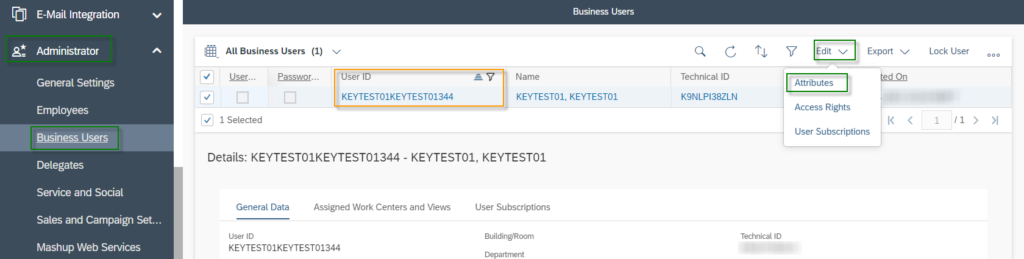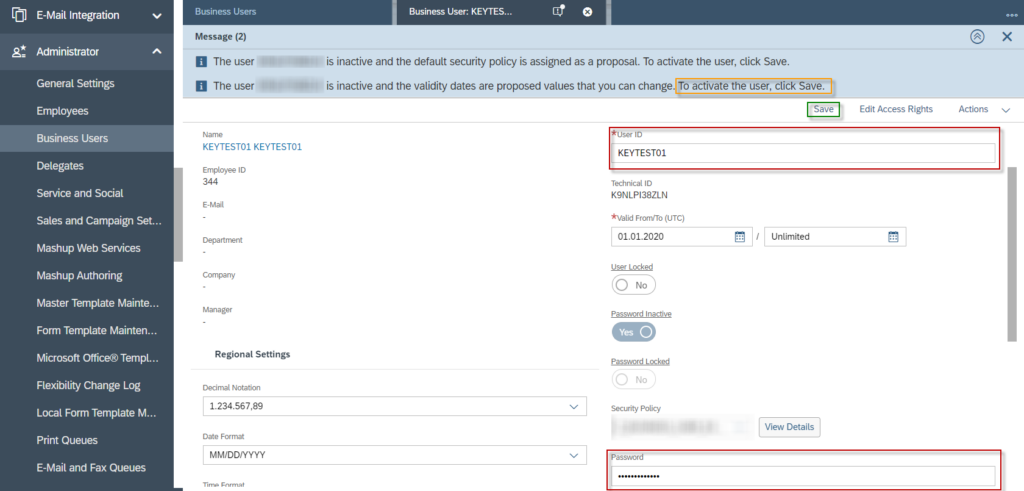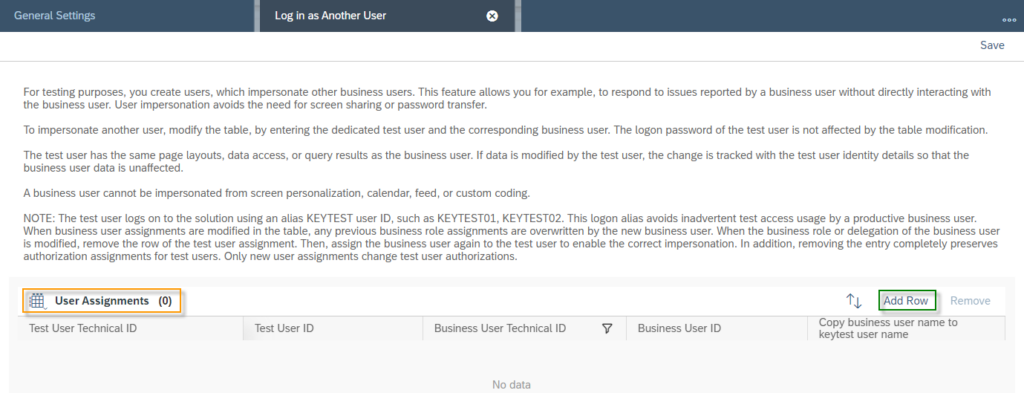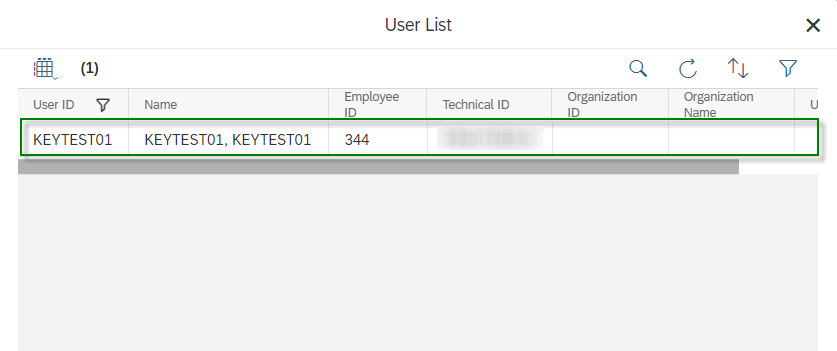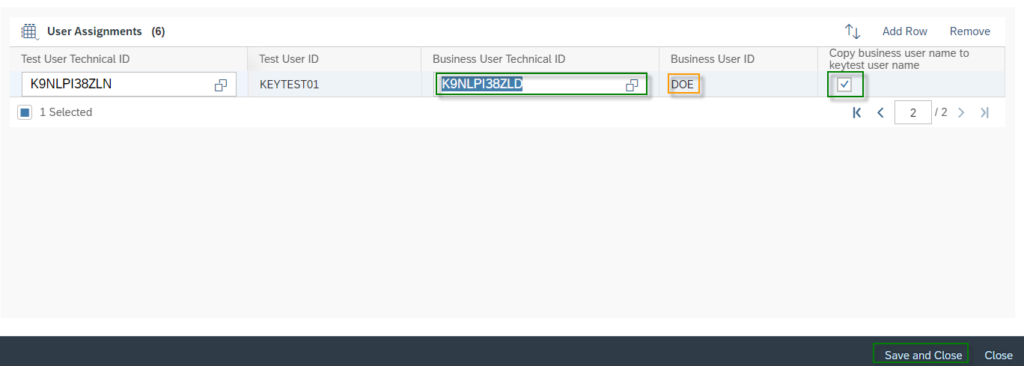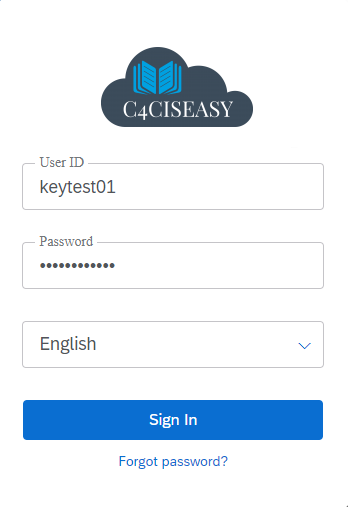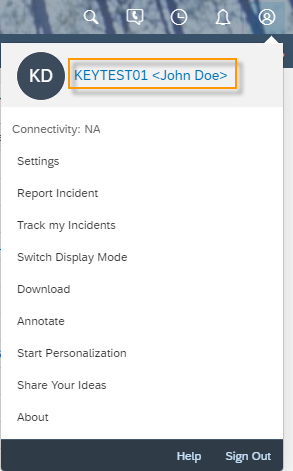Users And Organization Structures
Login As Another User
In order to check individual settings for business users, login As another user offers a simple and straight forward option
Navigation for Users and Organization Structures
1. Organization Structures 1.1. Creation of an Org. Unit 1.2. Adjusting of an Org. Unit 1.3. Plant 2. Job Definition 3. Employees 3.1. Creation and Editing of an Employee 3.2. People Workcenter 4. Business Users 5. Business Roles 5.1. Creation of a new Business Role 5.2. Copy a Business Role 5.3. Assignment and Controlling of Business Roles 5.4. Rules and Validations for Business Roles 6. Local and Global Administrator 7. Login as another User 7.1. Pre-settings 7.2. Main-settings 7.3. Login as another User 8. Check User's Authorization 9. Support and Technical Users
As an administrator for the SAP C4C, you will definitely find yourself in the situation where users will report individual issues to you that are difficult to understand with the authorization of an administrator. Therefore it makes sense that you can put yourself in the role of the user. The Login as Another User function allows you to do this.
7.1. Pre-settings
If you want to use this function, then the first thing to do is to create a new user for the system. When you name the employee/user with the wording KEYTEST## you do not need to pay any license for this user, which then only can be used as a technical one with no access to change data in the SAP C4C system. So as a very first step it is necessary to create a new employee for the system. Navigate under Work Center Administrator to Employees View. Click on the New button and then on Employee.
You have to name the employee KEYTEST## as first and last name (since both fields are mandatory for creating a new employee). If you want to create multiple KEYTEST users – which could be needed when you have multiple Administrator for your SAP Cloud System – it makes sense to numbering your KEYTEST’s such as: KEYTEST01, KEYTEST02, KEYTEST03, etc. After naming the employee click on Save and Close button.
Now you can use this employee to create a business user out of it. To do so – please navigate under Administrator to Business Users view. Select your new KEYTEST employee in the table view and click on Edit button and then on Attributes.
In the Attribute settings you can give this user a USER ID and a password. As a User ID please also choose as per syntax KEYTEST##. Type in the Password input field your password of choice. After these settings you are able to save the settings and activate the User. Just click on the Save button for doing so.
7.2. Main-settings
Since the pre-settings are done now, you can navigate to view General Settings under Administrator work center. Under the tile of Users you will find the function: Login as Another User.
In the view of User Assignments you will find a list of all of KEYTEST users, which are assigned to a specific real user. Since there is no user yet, the first thing to do is to create a new one. Click on Add Row to create an empty row under User Assignments.
Click under the column Test User Technical ID on the selection icon. In the window pop up, you will be able to select your new created technical user KEYTEST01.
So as a very last step it is obvious, that you have to assign the KEYTEST-user to a business user. You will do that under the column of Business User Technical ID. In the column of Business User ID, you will see the user name of the business user – in our case DOE. Activate the function Copy business user name to keytest user name. This is a great function, so when you search the user list in your system for “John Doe” – you will also find the KEYTEST-User. End these settings with clicking on Save and Close button.
7.3. Login as another User
With great recommendation start a second browser session and stay with your administrator one another browser. Means: If you are doing the settings as an Administrator in the Browser Edge, you can use Google Chrome to check the KEYTEST-settings. You can login with the User ID and the password of the KEYTEST to your system.
When browsing the system as a KEYTEST, you will see by clicking on the user Icon which business User the KEYTEST-User is assigned to. Also: You are not able to change any settings – such as a filter or personalization of this business user – or save any changes of data in the system. Now you are able to understand the issue the user reported to you way better.
The Customer Experience team at Camelot ITLab deals with exciting and challenging CRM related topics every day and serves a large portfolio of different customers from a wide range of industries. Trust in this collaboration and feel free to contact us at tlil@camelot-itlab.com.
Was this article helpful?
If you like our content we would highly appreciate your review on Trustpilot
#SAP C4C #SAP Cloud 4 Customer #Cloud 4 Customer #Cloud for Customer #Login #BusinessUser #Business #User #Rights #Administrator #LoginasanotherUser