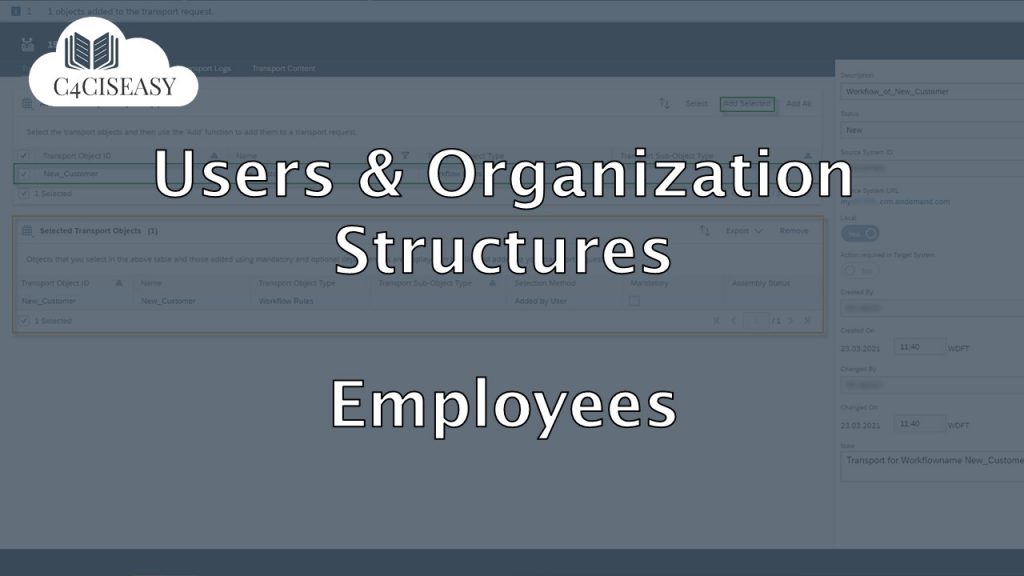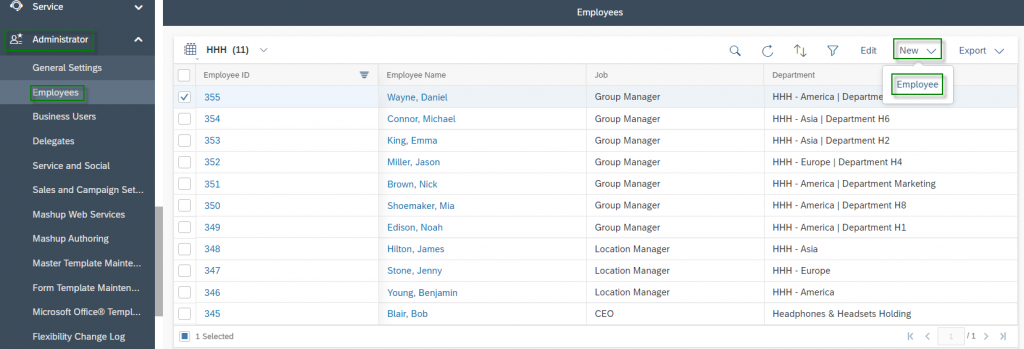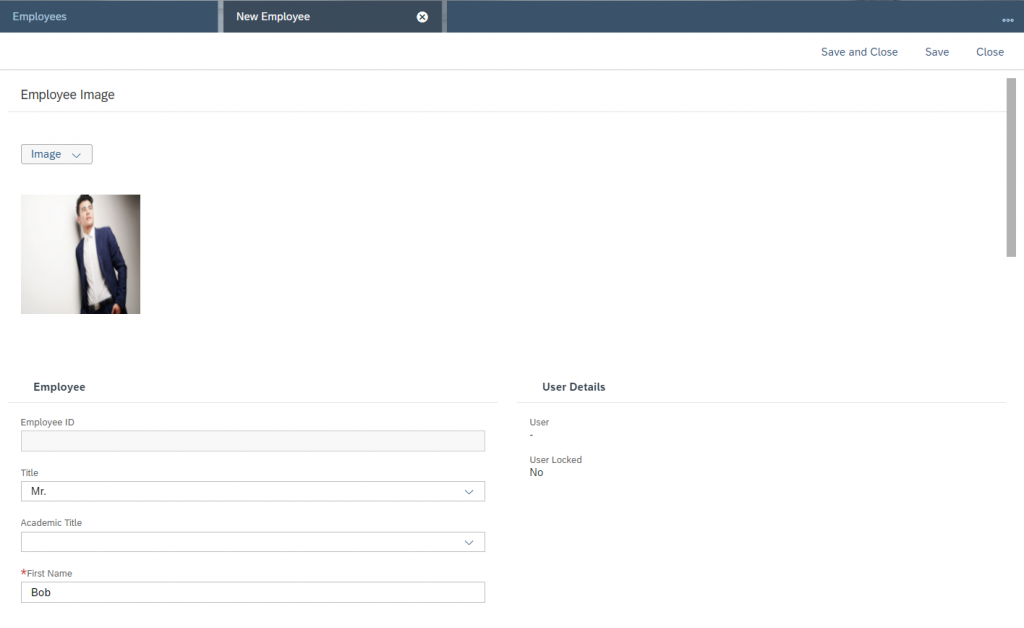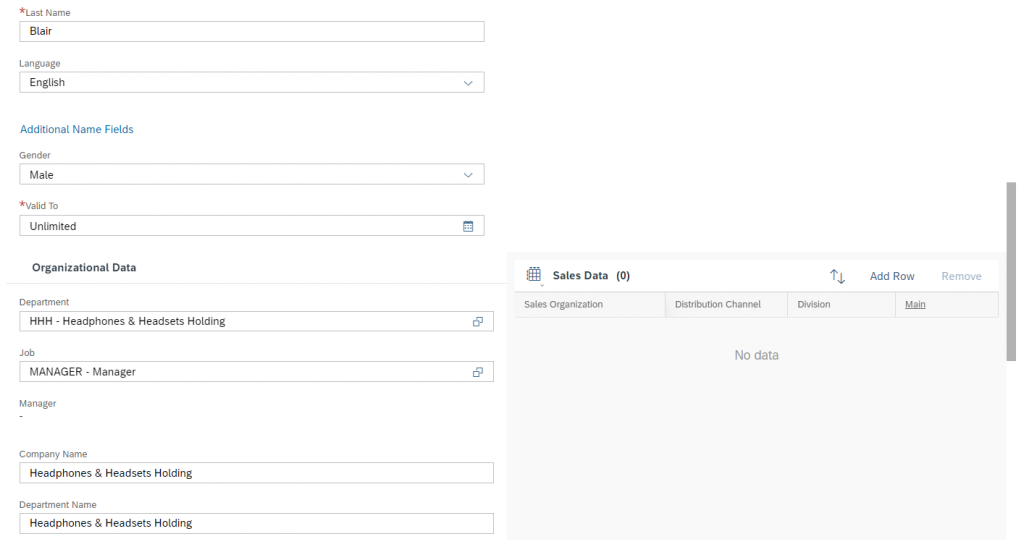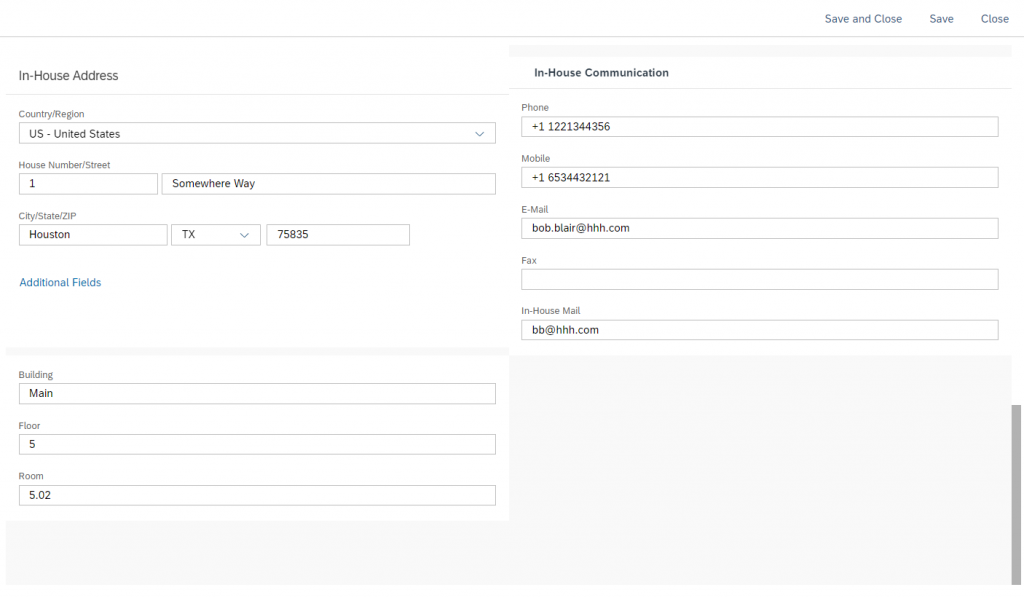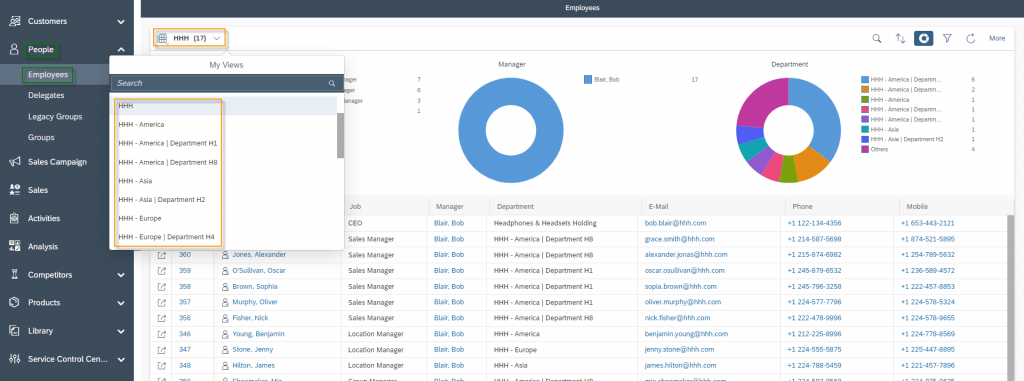Users and Organization Structures Employees
Every single employee in your company can be deposited as an SAP Sales Cloud employee. In the first instance, it is to be understood like an address book of your employees. Not every one of your employees automatically gets access to the system, for this you have to make a Business User out of this Employee.
Navigation for Users and Organization Structures
1. Organization Structures 1.1. Creation of an Org. Unit 1.2. Adjusting of an Org. Unit 1.3. Plant 2. Job Definition 3. Employees 3.1. Creation and Editing of an Employee 3.2. People Workcenter 4. Business Users 5. Business Roles 5.1. Creation of a new Business Role 5.2. Copy a Business Role 5.3. Assignment and Controlling of Business Roles 5.4. Rules and Validations for Business Roles 6. Local and Global Administrator 7. Login as another User 7.1. Pre-settings 7.2. Main-settings 7.3. Login as another User 8. Check User's Authorization 9. Support and Technical Users
3.1. Creation and Editing of an Employee
To create an employee please navigate to view Employees under Workcenter Administrator. Here you will be able to edit existing employees, to do so just select the employee you would like to edit and click the Edit Button. To create a new one click on the New button and then on Employee.
It is very easy to create a new employee. Basically, it’s just a matter of entering his contact details correctly. You can add a photo, phone number, email address, and other important details. The Organizational Data can be maintained correctly if the Organization Structures and Job Definition have been entered correctly. Particularly noteworthy at this point are the fields Title and Academic Title, which are shown here as a list. The list can only be extended via the Business Configuration.
The next figures show you an example of the CEO Bob Blair of Headphone & Headsets Holding.
3.2. People Workcenter
In Workcenter People, administrators can give business users access to all employees in the cloud. However, the access only includes the viewing of employees, as editing is only possible in the Workcenter Administrator. In summary, the Workcenter People consists of the following views: Employees, Delegates, Legacy Groups, and Groups. In this Chapter we will only concentrate on view Employees.
Navigate under Workcenter People to view Employees. The view can be used by the business user kind as an address book, where you find under each employee of your company information such as telephone number, email, address, etc. It makes sense to use for each department a different query (means predefined filter), so that business users will easily find information also in bigger companies.
The Customer Experience team at Camelot ITLab deals with exciting and challenging CRM related topics every day and serves a large portfolio of different customers from a wide range of industries. Trust in this collaboration and feel free to contact us at tlil@camelot-itlab.com.
Was this article helpful?
If you like our content we would highly appreciate your review on Trustpilot
External Image Source: https://pixabay.com/de/photos/modell-kaufmann-corporate-2911330/
#SAP C4C #SAP Cloud 4 Customer #Cloud 4 Customer #Cloud for Customer #SAP Sales Cloud #Sales Cloud #Employees