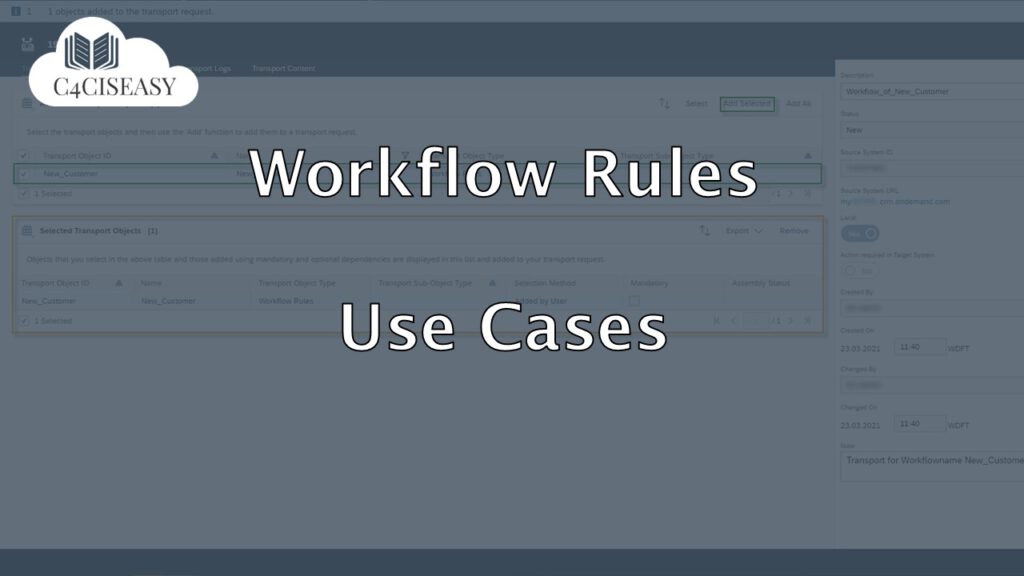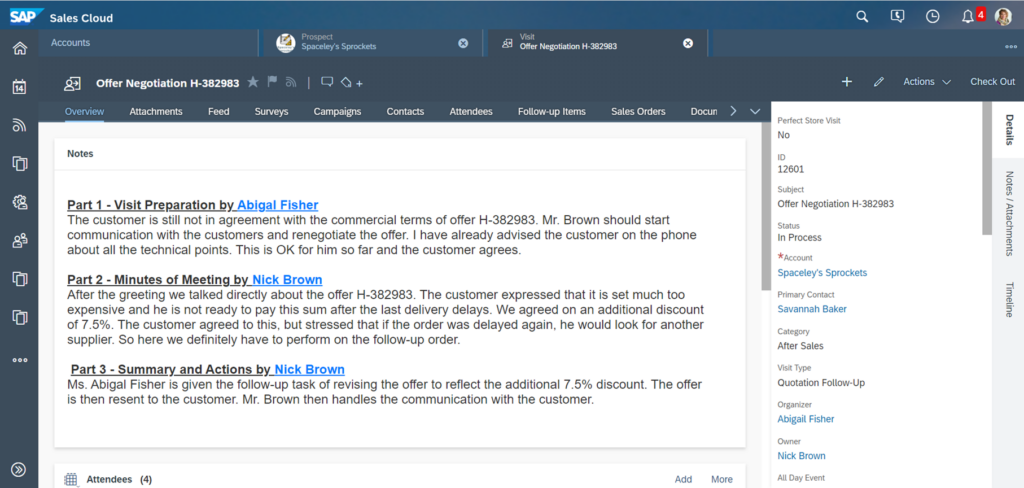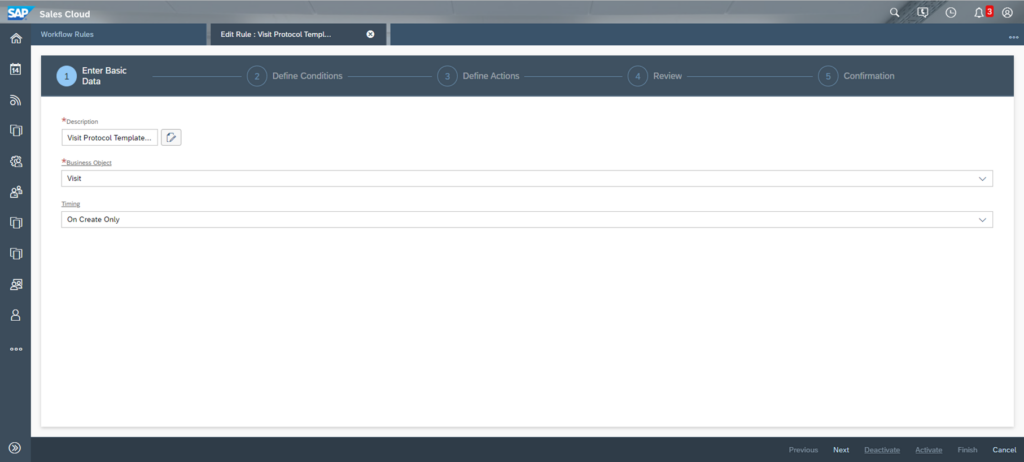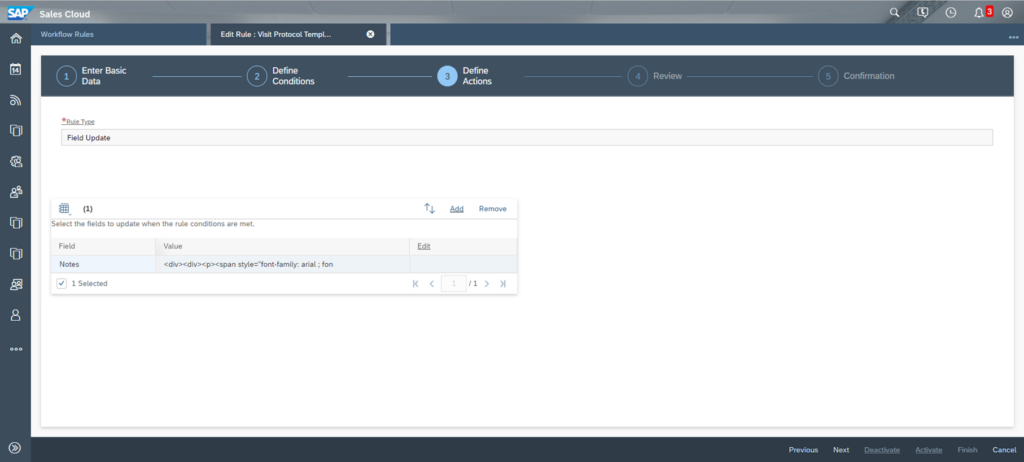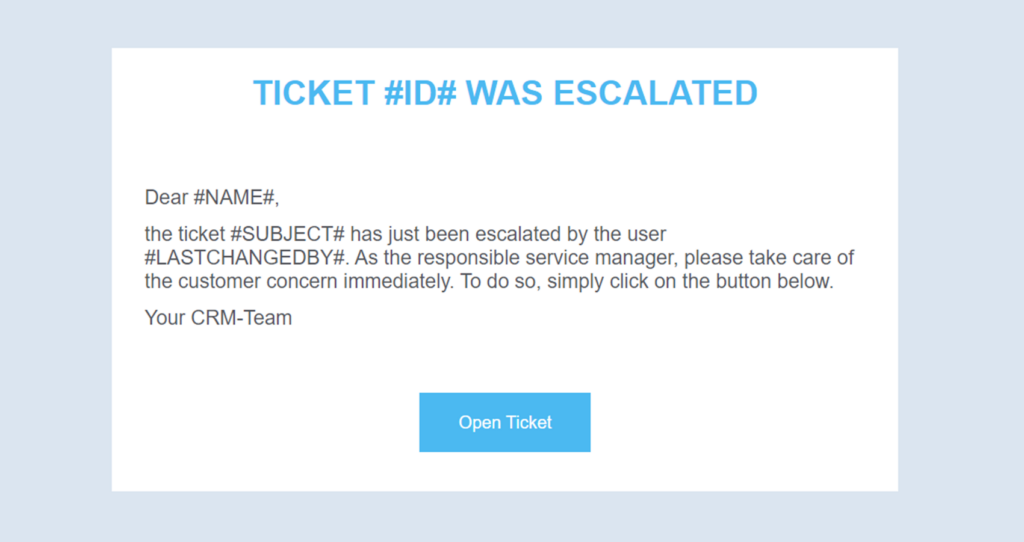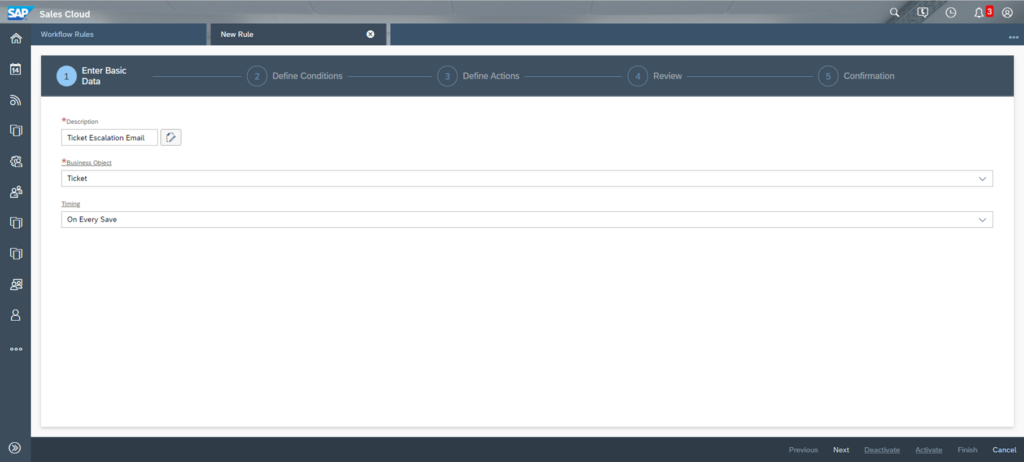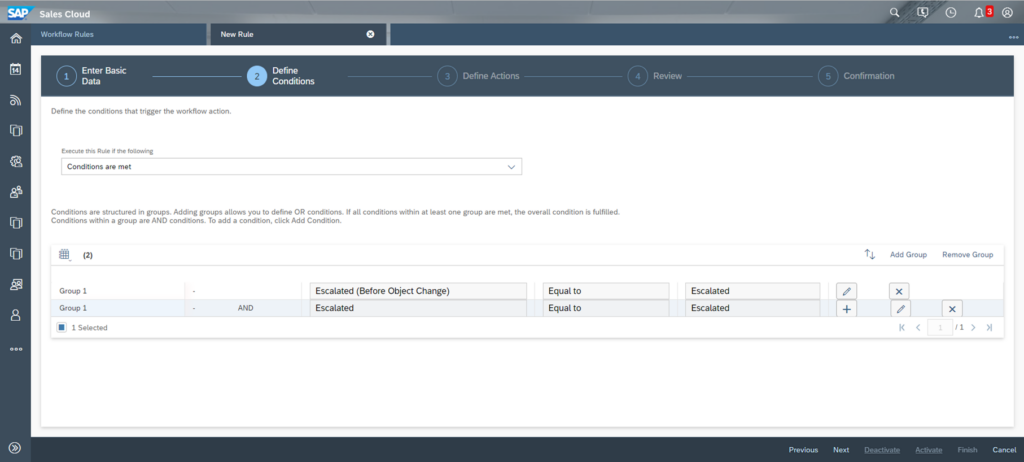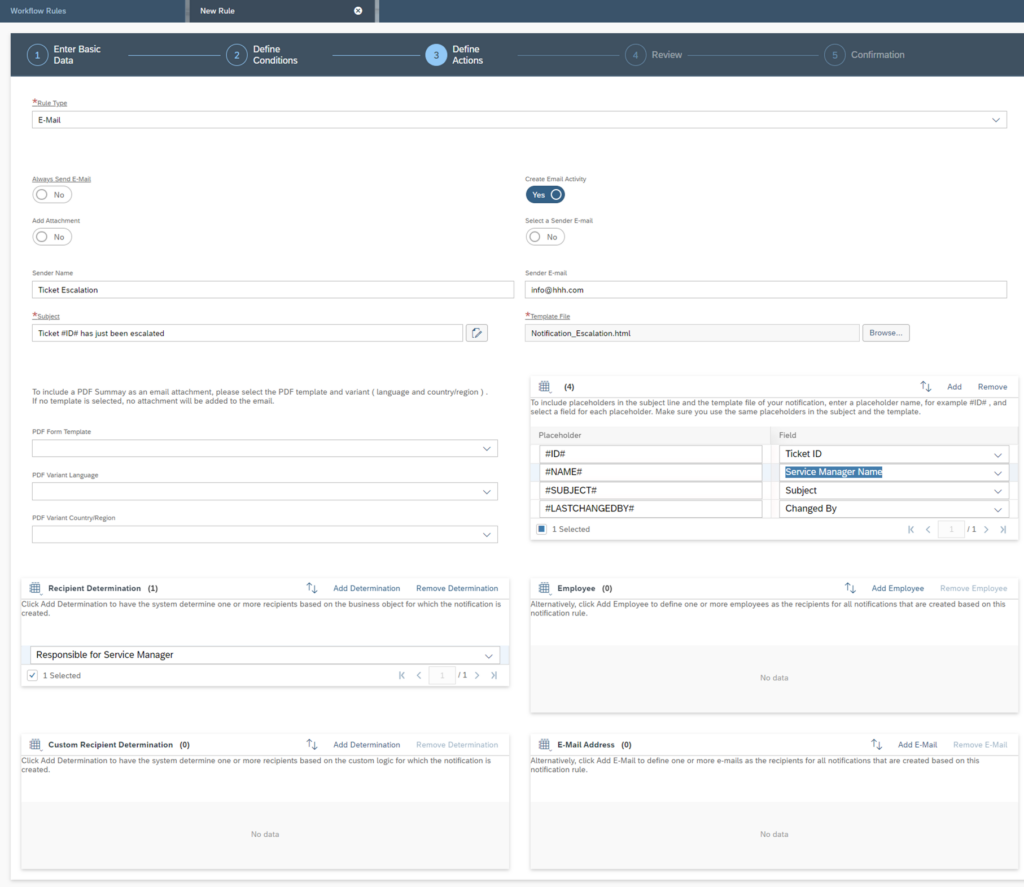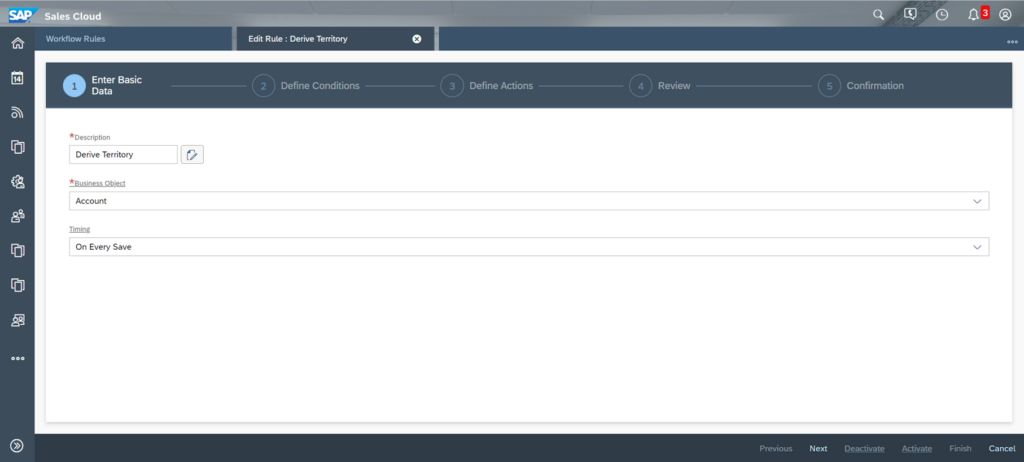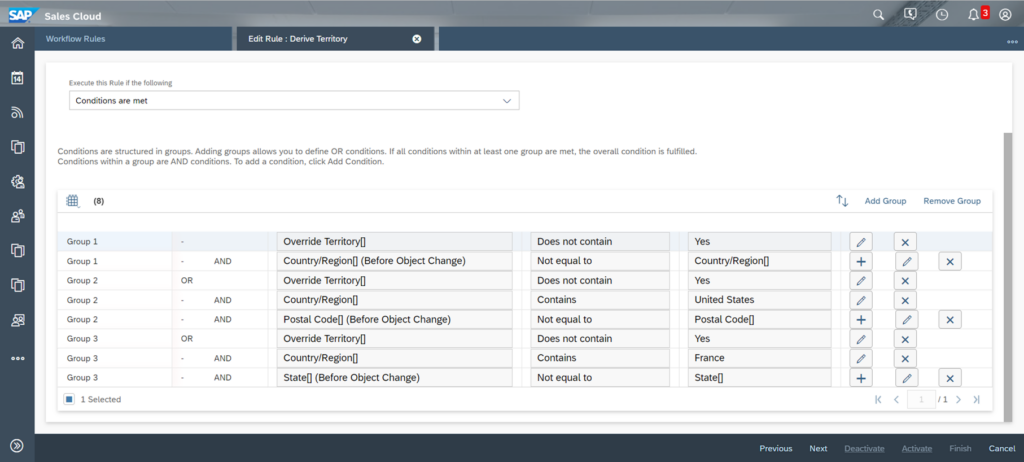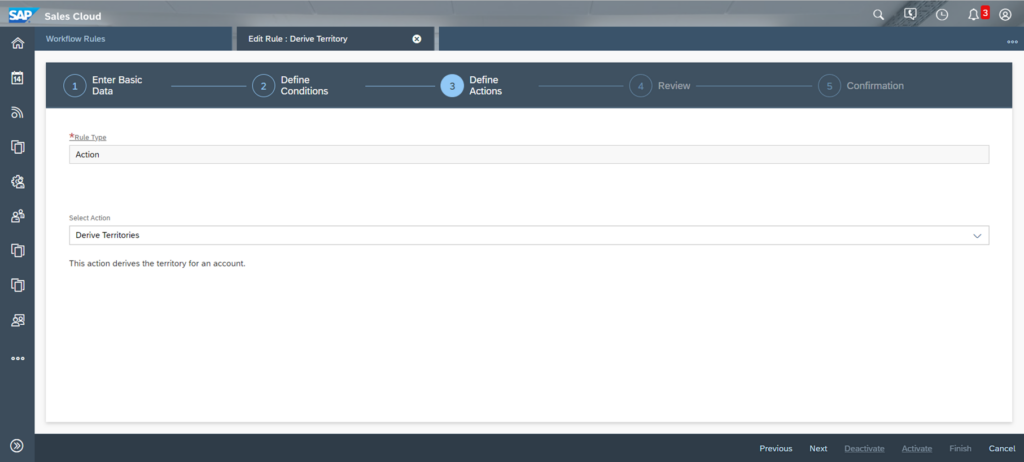Workflows
Use Cases
Workflows offer a lot of possibilities to automate processes. We have prepared three use cases for you to expand your imagination of how workflows can also help your business model
Navigation for Workflows
1. Creation of a Workflow 1.1. Enter Basic Data 1.2. Define Conditions 1.3. Define Actions 1.4. Review and Confirmation 2. Logs and Settings in Workflow Rules OWL 3. Change Logs of Workflows in Business Objects 30 4. Consider system performance regarding workflows 31 5. Use Cases 5.1. Use Case 1 - Create a predefined visit protocol in form of a note 5.2. Use Case 2 – E-Mail Notification with link to related Business Objecs 5.3. Use Case 3 – Derive Territory when customer address data changes
5.1. Use Case 1 - Create a predefined visit protocol in form of a note
In this use case, let’s assume that your visit notes should always be broken down into the following three steps: Visit Preparation, Minutes of Meeting and Summary & Actions. To make it easy for your employees to follow this requirement, you want to make sure that when a User creates a visit, this is already anchored in the notes as a template with the exact formatting. In the figure below you can see the notes illustrated.
Enter Basic Data:
In the first step, as a Business Object, you choose the visit and trigger it on Create only.
Define Conditions:
Since you always want to run the workflow on creation, it is quite simple that you choose the condition about the creation date. Simply choose a past date as comparison value like here the 01.01.2000.
Define Actions:
For Rule Type, select Field Update to set up the note field. Edit the template for the visit protocol to always provide it to the employees when creating the visit objects.
5.2. Use Case 2 – E-Mail Notification with link to related Business Object
In this use case, an E-Mail is to be sent automatically to the responsible service manager when the ticket is escalated by the service agent. This ensures that the service manager can immediately look at it, even if he is not currently working in the SAP Service Cloud system. To make the process as fast as possible, the E-Mail contains a link directly to the escalated ticket. The E-Mail should look like this in the preview. Below you will find the HTML code with the dynamic linking of the button.
<html xmlns:v="urn:schemas-microsoft-com:vml"
xmlns:o="urn:schemas-microsoft-com:office:office"
xmlns:w="urn:schemas-microsoft-com:office:word"
xmlns:m="http://schemas.microsoft.com/office/2004/12/omml"
xmlns="http://www.w3.org/TR/REC-html40">
<head>
<meta http-equiv=Content-Type content="text/html; charset=unicode">
<title>Notification</title>
<meta name=viewport content="width=device-width,initial-scale=1">
<noscript></noscript>
</head>
<body bgcolor="#DBE5F0" lang=DE>
<div>
<div>
<div align=center>
<table width=600 style='width:450.0pt;background:white;border-collapse:collapse;mso-yfti-tbllook:1184>
<tr style='mso-yfti-irow:0;mso-yfti-firstrow:yes;mso-yfti-lastrow:yes'>
<td>
<div>
<div align=center>
<table style='width:100.0%;background:white;border-collapse:collapse;mso-yfti-tbllook:1184'>
<tr style='mso-yfti-irow:0;mso-yfti-firstrow:yes;mso-yfti-lastrow:yes'>
<td style='padding:0cm 0cm 15.0pt 0cm'>
<div align=center>
<table style='border-collapse:collapse;mso-yfti-tbllook:1184'>
<tr style='mso-yfti-irow:0;mso-yfti-firstrow:yes;mso-yfti-lastrow:yes'>
<td width=600 valign=top style='width:450.0pt'>
<table style='width:100.0%;border-collapse:collapse;mso-yfti-tbllook:1184'>
<tr style='mso-yfti-irow:0;mso-yfti-firstrow:yes'>
<td style='padding:7.5pt 18.75pt 0cm 18.75pt'>
<h1 align=center style='margin:7.5pt,0cm,7.5pt,0cm;text-align:center'>
<span style='font-size:19.5pt;font-family:"Arial",sans-serif;color:#4BB9F1'>
TICKET #ID# WAS ESCALATED
</span>
</h1>
</br>
</br>
</td>
</tr>
<tr style='mso-yfti-irow:1'>
<td style='padding:0cm 18.75pt 7.5pt 18.75pt;word-break:break-word' vertical-align=top>
<p style='margin:7.5pt,0cm,7.5pt,0cm'>
<span style='font-size:11.5pt;font-family:"Arial",sans-serif;color:#55575D'>
Dear #NAME#,
</span>
</p>
<p style='margin:7.5pt,0cm,7.5pt,0cm'>
<span style='font-size:11.5pt;font-family:"Arial",sans-serif;color:#55575D'>
the ticket #SUBJECT# has just been escalated by the user #LASTCHANGEDBY#.
As the responsible service manager, please take care of the customer
concern immediately. To do so, simply click on the button below.
</span>
</p>
<p style='margin:7.5pt,0cm,7.5pt,0cm'>
<span style='font-size:11.5pt;font-family:"Arial",sans-serif;color:#55575D'>
Your CRM-Team
</span>
</p>
</td>
</tr>
<tr style='mso-yfti-irow:2;mso-yfti-lastrow:yes'>
<td style='padding:7.5pt 18.75pt 7.5pt 18.75pt;word-break:break-word' vertical-align=middle>
<div align=center>
<table style='border-collapse:collapse;mso-yfti-tbllook:1184;'>
<tr style='mso-yfti-irow:0;mso-yfti-firstrow:yes;mso-yfti-lastrow:yes'>
</br>
<td style='background:#4BB9F1;padding:11.25pt 22.5pt 11.25pt 22.5pt'>
<p class=MsoNormal align=center style='text-align:center'>
<span style='mso-fareast-font-family:"Times New Roman";color:black;'>
<!-- Dynamic Link with Placeholer #TicketID#
Check for more Information Chapter Deep Links//-->
<a href="https://my######.crm.ondemand.com/sap/public/byd/runtime?bo_ns=http://sap.com/thingTypes&bo=COD_GENERIC&node=Root&operation=OnExtInspect¶m.InternalID=#TicketID#¶m.Type=COD_SRQ_AGENT_TT&sapbyd-agent=TAB"
target="_blank" style='display:inline-block;border-radius:60px'>
<span style='font-size:10.0pt;font-family:"Arial",sans-serif;color:white; background:#4BB9F1;'>
Open Ticket
</span>
</a>
</span>
</p>
</td>
</tr>
</table>
</div>
</td>
</tr>
</table>
</td>
</tr>
</table>
</div>
</td>
</tr>
</table>
</div>
</div>
</td>
</tr>
</table>
</div>
</div>
</body>
</html>
Enter Basic Data:
In the first step, we set the workflow to the Business Object Ticket and trigger it on every save.
Define Conditions:
In this step we make sure that the workflow is executed only when the Escalated field changes (performance improvement of the system) and the Escalated field contains the value Escalated after the change.
Define Actions:
In the third step, E-Mail is selected as the rule type. Here we upload the HTML E-Mail file, set all the placeholders used and select the responsible service manager in the recipient discovery.
5.3. Use Case 3 – Derive Territory when customer address data changes
If you use territory management in SAP Sales Cloud (see chapter XY), you can also schedule jobs so that the customers’ territories are determined at this runtime. However, if you want to make sure that the customer territory is always up to date, you need to work with a workflow. Let’s assume that your territory management is country-based. The exceptions are France and the USA, where you have set the territory logic to regions more finely.
Enter Basic Data:
In the first step, we set the workflow to the Business Object Account and trigger it on every save.
Define Conditions:
In the second step we set the conditions. In each group we make sure that manually entered territories are not overwritten by the workflow. The first group is the country check and in group 2 and 3 the regions of the countries USA and France are checked for changes.
Define Actions:
The third step is to set the Type to Actions and then select the Derive Territory action. Now, each time an User saves an account, the system checks whether the relevant address fields have been changed and, if necessary, derives the territory from the Territory Management.
The Customer Experience team at Camelot ITLab deals with exciting and challenging CRM related topics every day and serves a large portfolio of different customers from a wide range of industries. Trust in this collaboration and feel free to contact us at tlil@camelot-itlab.com.
Was this article helpful?
If you like our content we would highly appreciate your review on Trustpilot
#SAP C4C #SAP Cloud 4 Customer #Cloud 4 Customer #Cloud for Customer #SAP Sales Cloud #Sales Cloud #Workflow #Workflow Rules #Condition #Action #Review #Confirmation #Formula #Field Update