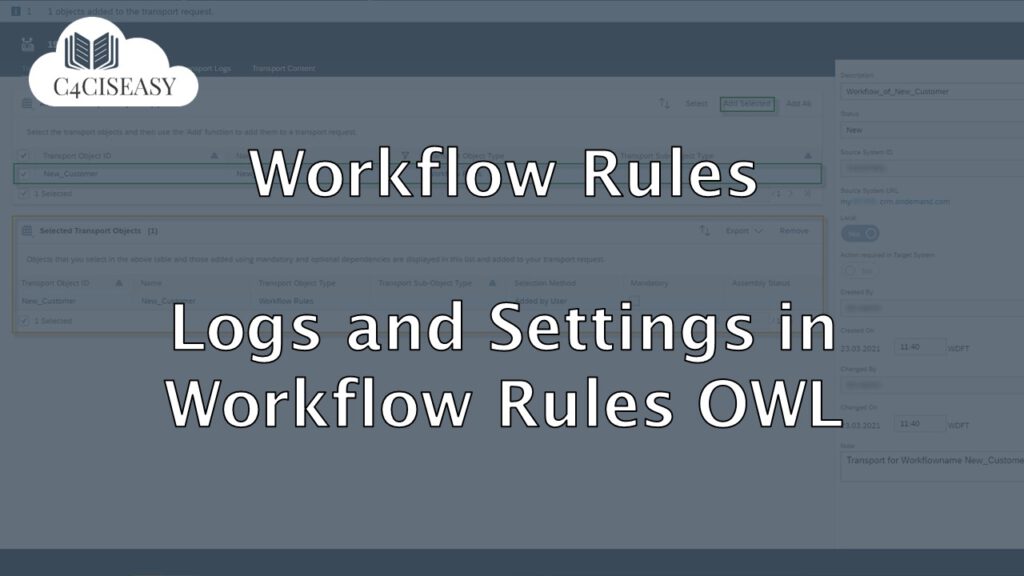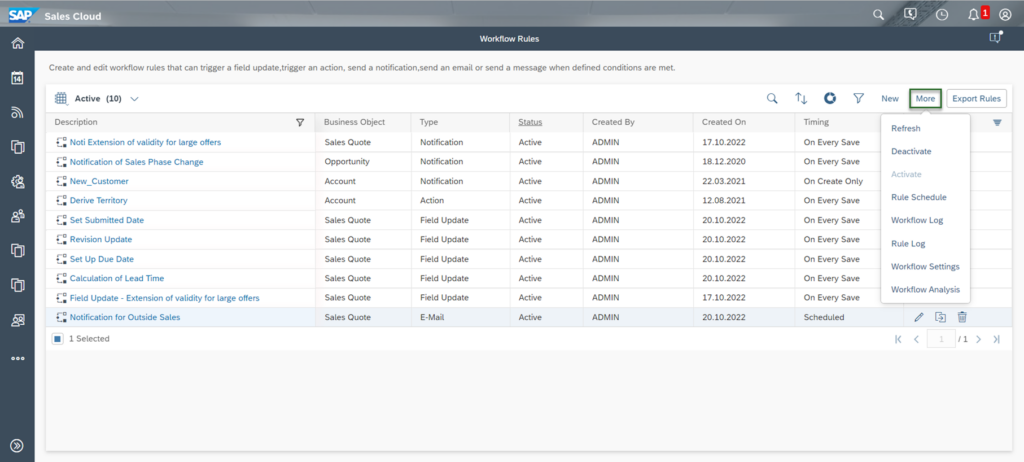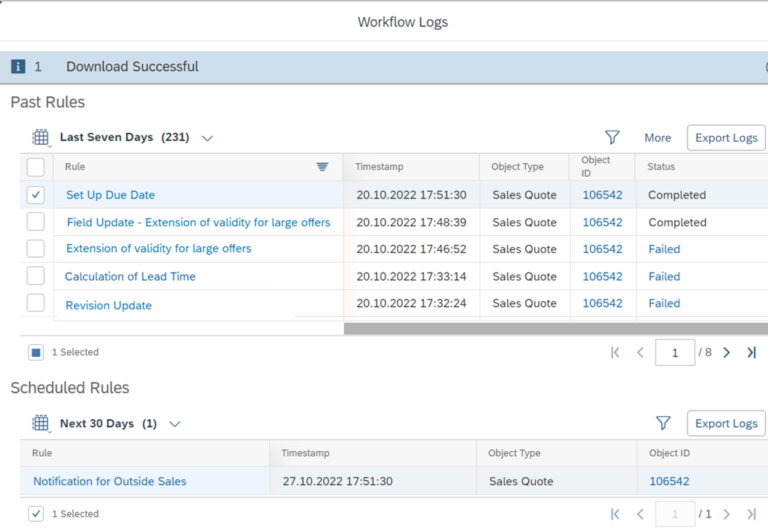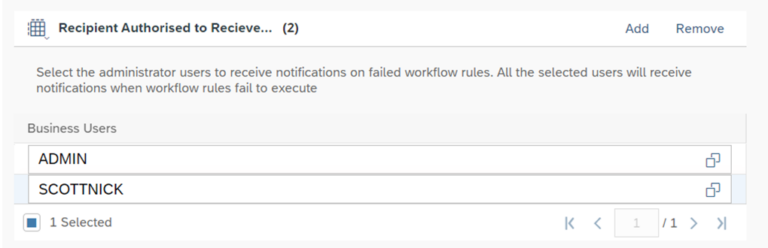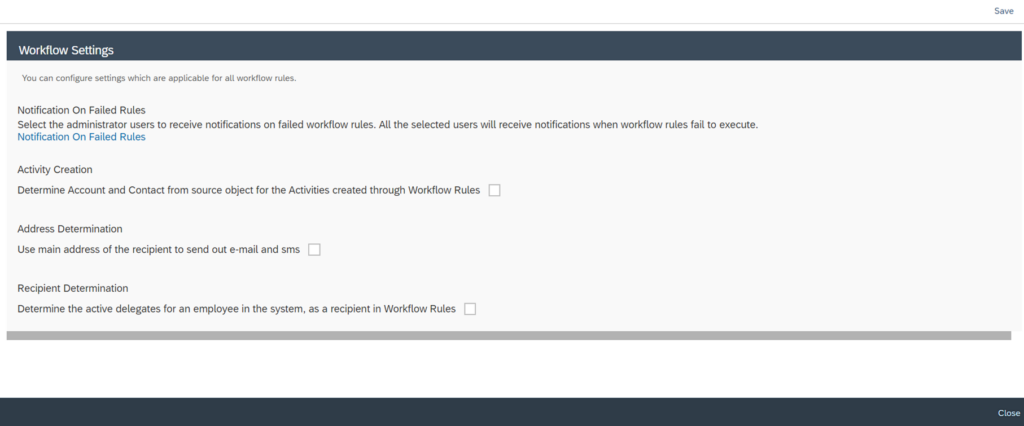Workflows
Logs and Settings in Workflow Rules OWL
In the Work Center View Workflow Rules of the Work Center Administrator, you will find further setting options as well as log files, which you can view directly in the OWL
Navigation for Workflows
1. Creation of a Workflow 1.1. Enter Basic Data 1.2. Define Conditions 1.3. Define Actions 1.4. Review and Confirmation 2. Logs and Settings in Workflow Rules OWL 3. Change Logs of Workflows in Business Objects 30 4. Consider system performance regarding workflows 31 5. Use Cases 5.1. Use Case 1 - Create a predefined visit protocol in form of a note 5.2. Use Case 2 – E-Mail Notification with link to related Business Objecs 5.3. Use Case 3 – Derive Territory when customer address data changes
To view further settings and the logs, click on the More button. Here you can Refresh the OWL and set selected workflows to Activate or Deactivate.
In addition to the already mentioned functions, you will find the following functions, which are described in detail:
Rule Schedule
This section gives you an overview of all workflows that are set to Scheduled by Timing. Here you can see the Status – this is either Completed, Canceled or Scheduled. Completed means successfully run. Canceled means that an error occurred during the execution, you can see the type of error in the information column Cancellation Reason Code. If the workflow still has the status Scheduled, this means that it is still in queue of executing. You can get detailed insights about the scheduled jobs by clicking the Workflow Run Monitor button.
Here are some important facts about scheduled workflows:
- If you change the timing of an already existing scheduled workflow, then the workflows – which are already in the queue with the old timing – will remain. If you resave the Business Object – where a workflow with old timing is in the queue – then the workflow in the queue will be adjusted to the new timing.
- If the conditions change at a Business Object – where workflows are in the queue – those workflows will remain in the queue. Once the timing is reached, the conditions at the Business Object are rechecked. Only if they are then still met, the workflow will be executed.
- If you want to cancel all workflows – which are in the queue – you have to delete the corresponding workflow in the Administrator Work Center. Deactivating does not lead to cancellation.
Workflow Log
In this part you will be able to see all executed workflows in the upper section Past Rules. An executed Workflow can have either the status of Completed or Failed. If the workflow was executed with errors, you can click on the Failed status to get a detailed description of what went wrong. In the lower section Scheduled Rules you can check all workflows which are planned to be executed. The TimeStamp will show you when the execution will be done.
Rule Log
The Rule Log is almost the same functionality as the Workflow Log, except that you see here only the executed and scheduled rules for the Workflow you selected in the OWL.
Workflow Settings
In this section you can make global settings for the workflows in your system:
Notification On Failed Rules
Set who should receive notifications when workflows fail. This allows administrators to react quickly to errors, as you are proactively alerted to them. To do this, click on the Notification On Failed Rules link and add all employees who should receive the notifications.
Activity Creation
If this setting is disabled, the logic of the involved party determination of the activities takes effect (see chapter XY). If this setting is enabled, the participants customer and contact person are automatically copied from the referenced Business Object – where the workflow takes effect – into the activity.
Address Determination
If checked, only the main address will be used for sending E-Mails and SMS, even if another one was used in the Business Object.
Recipient Determination
For example, if you send a notification to the customer team via workflow, only the active employees will receive it when this setting is enabled.
Workflow Analysis
Check SAP Sales Cloud – C4C Is Easy – Consider system performance regarding workflows
The Customer Experience team at Camelot ITLab deals with exciting and challenging CRM related topics every day and serves a large portfolio of different customers from a wide range of industries. Trust in this collaboration and feel free to contact us at tlil@camelot-itlab.com.
Was this article helpful?
If you like our content we would highly appreciate your review on Trustpilot
#SAP C4C #SAP Cloud 4 Customer #Cloud 4 Customer #Cloud for Customer #SAP Sales Cloud #Sales Cloud #Workflow #Workflow Rules #Log #Analysis #Determination #Rule Log #Workflow Settings