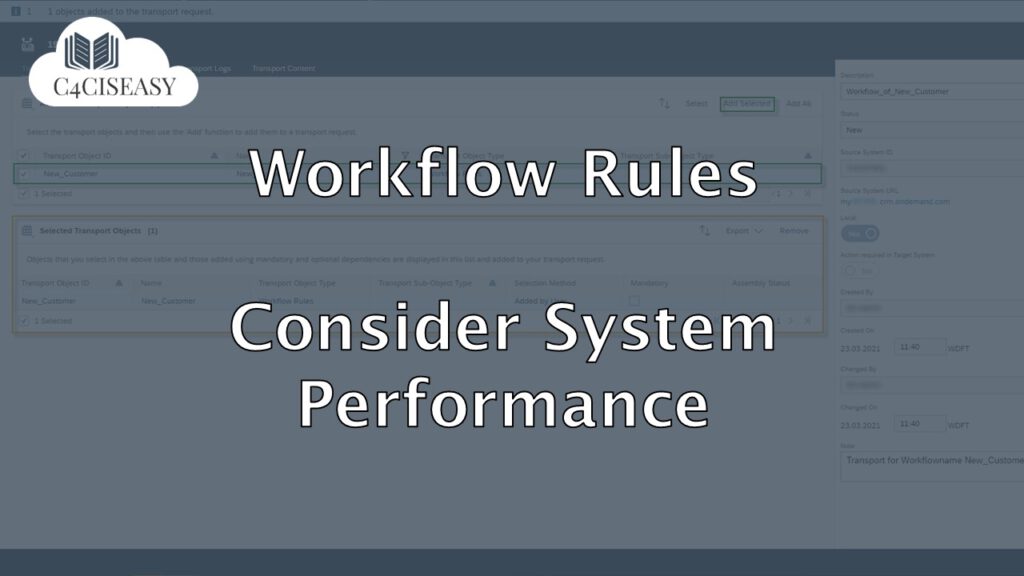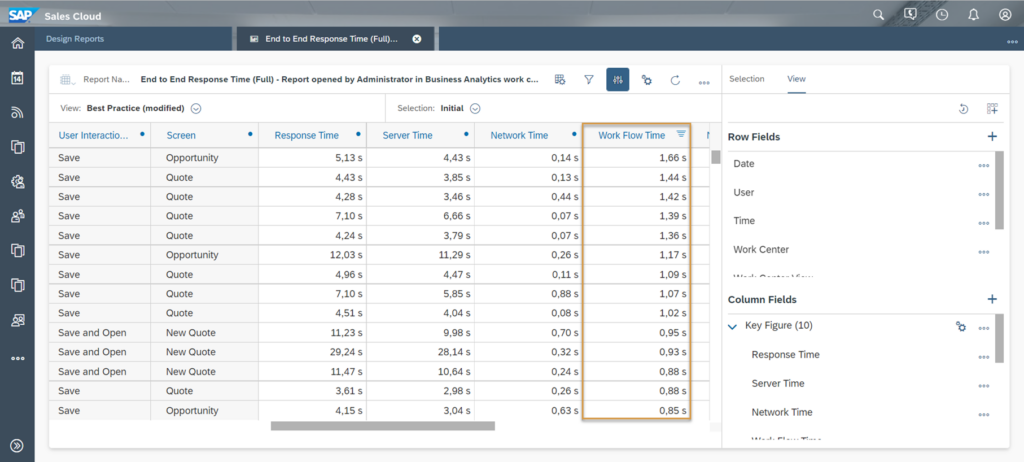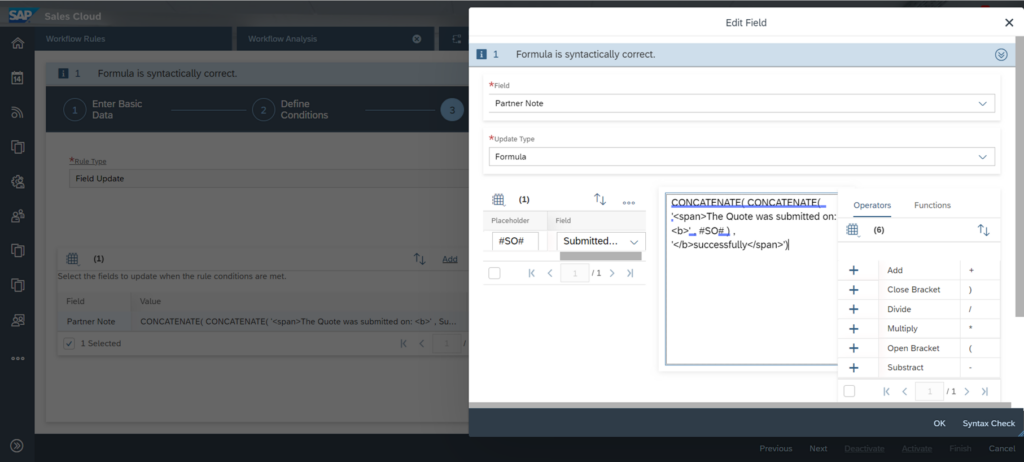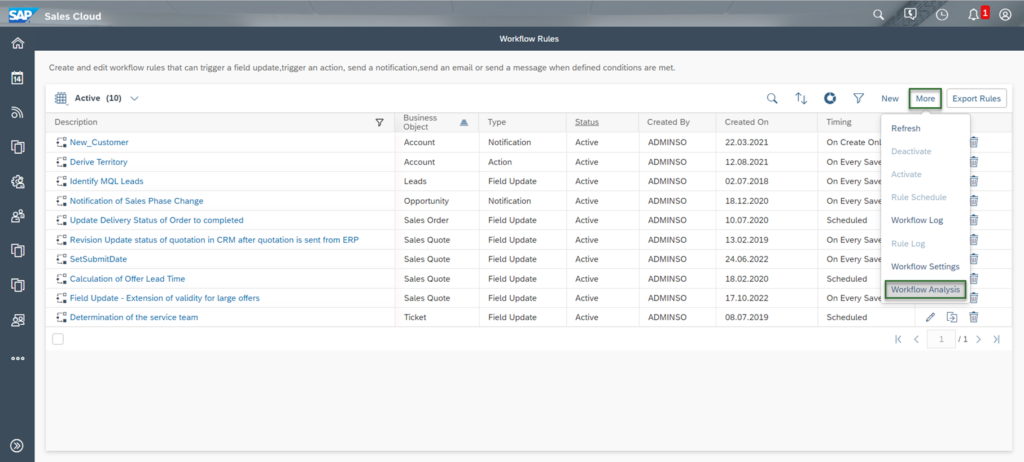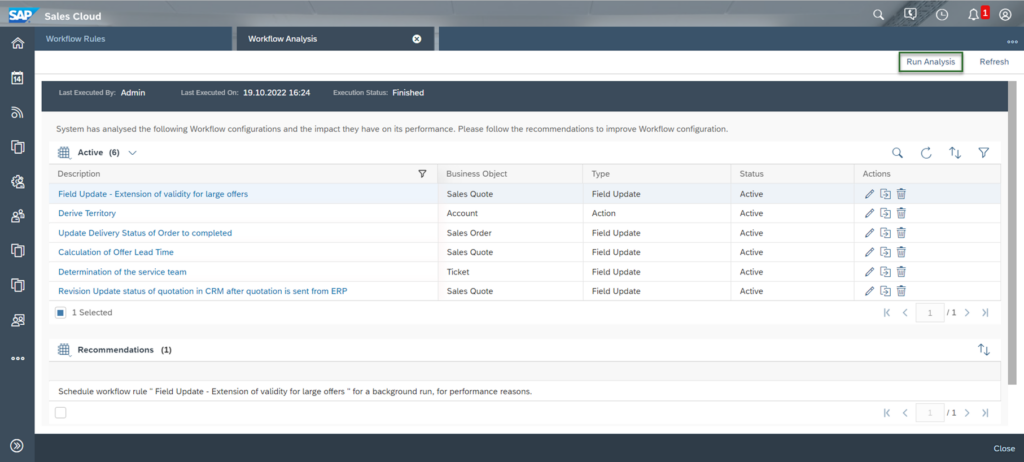Workflows
Consider system performance regarding workflows
In SAP Sales Cloud the processing time of workflows can significantly contribute to a noticeably poor performance for users. This article helps you to avoid this
Navigation for Workflows
1. Creation of a Workflow 1.1. Enter Basic Data 1.2. Define Conditions 1.3. Define Actions 1.4. Review and Confirmation 2. Logs and Settings in Workflow Rules OWL 3. Change Logs of Workflows in Business Objects 30 4. Consider system performance regarding workflows 31 5. Use Cases 5.1. Use Case 1 - Create a predefined visit protocol in form of a note 5.2. Use Case 2 – E-Mail Notification with link to related Business Objecs 5.3. Use Case 3 – Derive Territory when customer address data changes
In general, SAP recommends that a workflow should be triggered with a time delay to the save or creation event. For example, two minutes after the save event. This recommendation is because the user will not notice any deterioration in the system’s performance if several workflows are triggered when saving. This suggests that the timing of each workflow should be set to Scheduled. If you take a closer look at a performance report in SAP Sales Cloud (e.g. End to End Response Time (Full)), you will notice that the processing time of workflows can significantly contribute to a noticeably poor performance for users. As an example, look at the top entry in the figure below. Here the Work Flow Time makes 32% of the total Response Time (100*1.66s/5.13s).
However, we have found that the system should also behave in a user-friendly way, which means that the user likes to see what effect his input has. This means that there is partly no way around executing the workflow directly when creating or saving the Business Object. By cleverly setting conditions it is possible that the workflow is executed only when it is necessary. We will show you this with the following use case:
Let’s say you want to write in a note field the message that the offer was successfully sent on the date Submitted On. To do this, use the Field Update action. The Trigger for this Workflow is set up with On Save.
Don’t set the conditioning as follow:
This means that the workflow will be executed every time you save the Sales Quote when the Submitted On field is not empty.
Do set the conditioning as follow:
It only makes sense to update the text field if the value of the Submitted On data field actually changes and it is also not empty. This way you avoid that the workflow is executed when it is not needed at all. You do this when you compare the value with Before Object Change with the value after change.
SAP Sales Cloud offers workflow analysis, where you automatically receive feedback from the system on how to optimize your workflows. To do this, go to the OWL of the workflows, click More and then Workflow Analysis.
In the first step, click Run Analysis to have the feedback of your workflows determined. When the system is ready, you can select the workflows in the upper section and get an overview of feedback on what you can optimize in your workflows in the Recommendations section. The feedback is clearly formulated, so that you can start directly with the correction.
The Customer Experience team at Camelot ITLab deals with exciting and challenging CRM related topics every day and serves a large portfolio of different customers from a wide range of industries. Trust in this collaboration and feel free to contact us at tlil@camelot-itlab.com.
Was this article helpful?
If you like our content we would highly appreciate your review on Trustpilot
#SAP C4C #SAP Cloud 4 Customer #Cloud 4 Customer #Cloud for Customer #SAP Sales Cloud #Sales Cloud #Workflow #Workflow Performance #Analysis