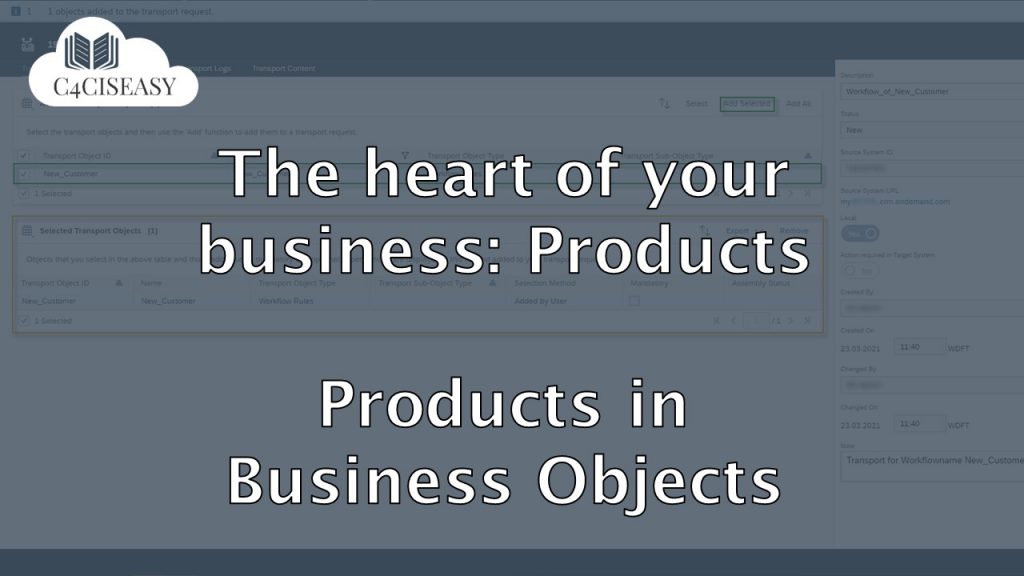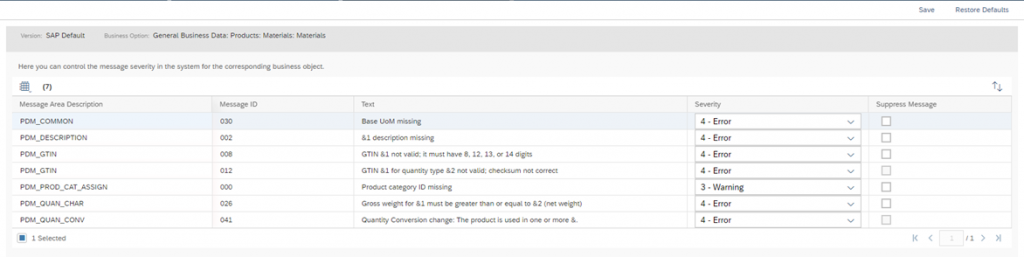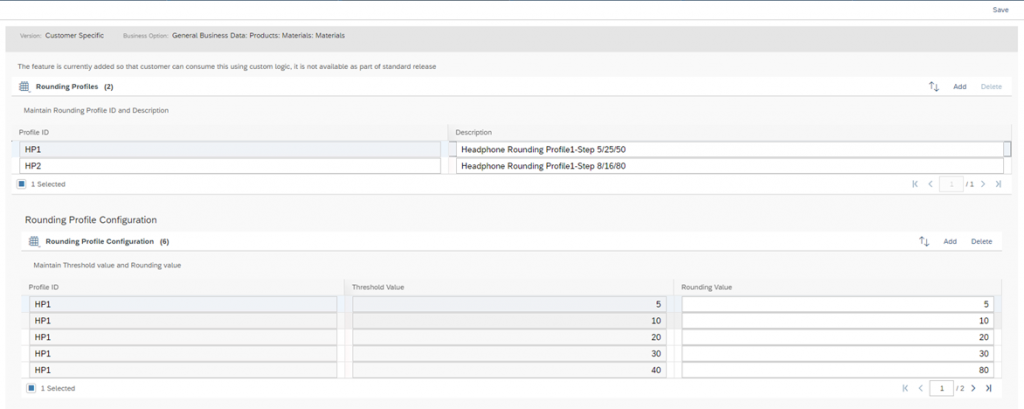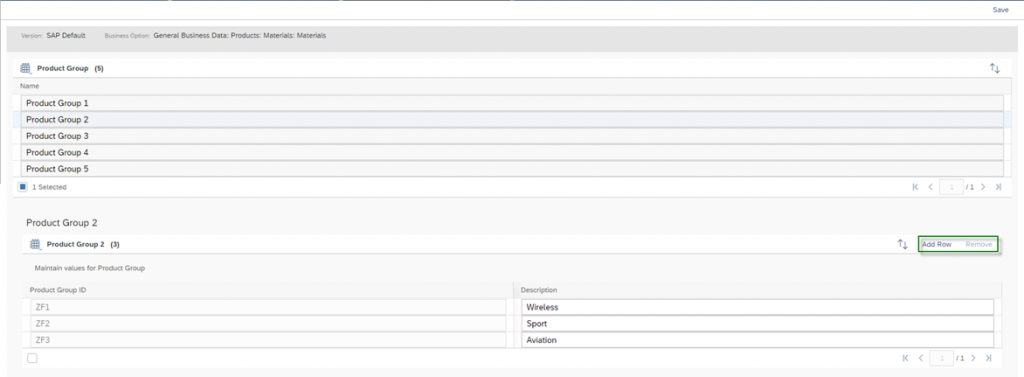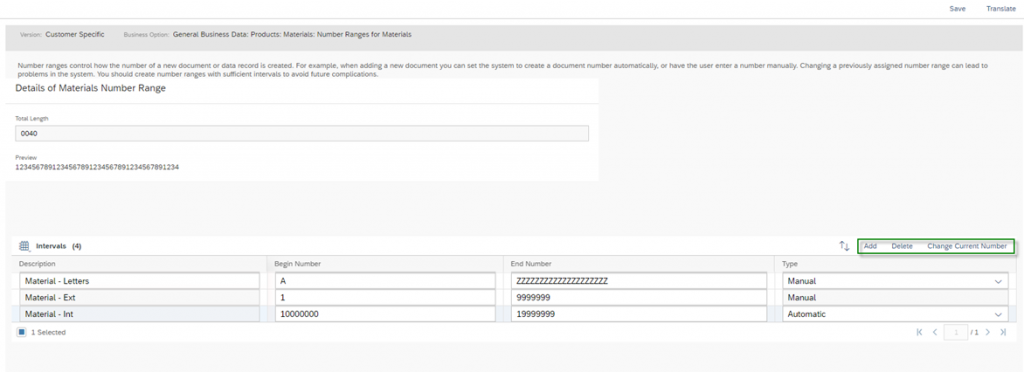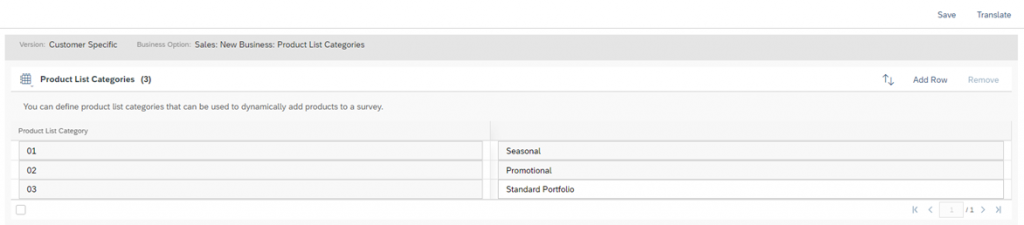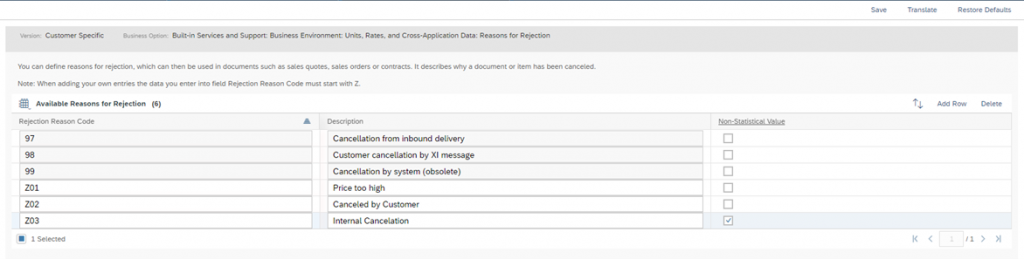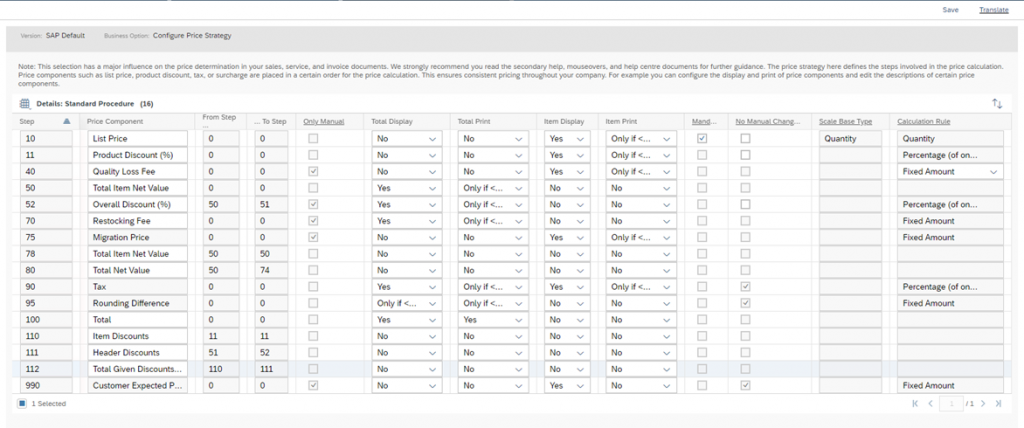The heart of your business: Products - Scoping & Fine-Tuning
In these article, all relevant scoping questions related to product management are listed and explained. These questions can be found under the key words Products, Materials, Items and Pricing.
Navigation for The Heart of your Business - Products
1. Products 1.1. Basics of Products 1.1.1. Creation of a Product 1.1.2. Product Details and Overview 1.2. Product Categories 1.3. Product List 2. Internal Pricing and Discounts 2.1. Creation of a Price List 2.2. Price Adjustments 2.3. Discount List 2.4. Conditions in Sales Quotes, Sales Orders and Service Ticket 3. Products in Business Objects 3.1. Lead 3.2. Opportunity 3.3. Sales Quote 3.4. Sales Order 3.5. Service Ticket 3.6. Searching for Products as a Business User 3.7. Reporting for Products 4. Scoping and Fine-Tuning of Products 4.1. Scoping 4.2. Fine-Tuning
4.1. Scoping
Find the first set of important scoping questions in the scoping element General Business Data Products Materials.
Question: Materials GTIN – Would you like to allow the creation of materials with duplicate GTIN(Global Trade Item Number)?
The GTIN is a globally unique identification number. Nevertheless, a duplicated GTIN is useful if there are configurable products in your product portfolio.
Question: Product Sales area ACL – Would you like to control the product access based on blocked sales data?
This Business option allows you to control the data access to a product also based on blocked sales data in product master. Without this business option, products with blocked sales data can be accessed by all users. Selecting this business option enables the usage of sales area-based access restriction rules for the product master regardless of whether the products sales data is blocked.
Question: Special Characters in Material ID – Do you want to create the Material ID with special characters ?
The Special Characters in Material ID business option allows you to create a Material ID with characters such as ., +, =, space, #, @, %, (, ), &, < or >. To create an ID with _, -, /, :, and \, selecting this option is not mandatory. It is also allowed to use language related special characters such as ä, ö, ü for the german language.
Another set of important scoping questions – especially for internal pricing – can be found in the scoping element General Business Data Product and Service Pricing Sales Price and Discount Lists.
Question: Base Price Lists – You can maintain base price lists.
The Base Price Lists business option allows you to maintain base prices for your products and services. This price is the initial price of a product before additional surcharges and discounts are added.
Question: Base Price Lists – Do you maintain price lists for customer groups?
This Business Option allows you to maintain price list for customized customer groups. This option streamlines special pricing strategy to define prices on these criteria.
Question: Base Price Lists – Do you want to maintain price lists for account hierarchies?
Maintain your prices for all accounts within an account hierarchy.
Question: Base Price Lists – Do you maintain base price lists for product categories?
The Base Price Lists by Product Category business option is a list of regular prices for a particular category of products. In contrast to Base Price Lists, it is possible to release multiple price lists for different product categories. This helps you to structure the price lists and reduce the number of entries in each price list.
Question: Discount Lists – Do you want to maintain discount lists for account hierarchies?
Maintain discounts for all accounts within an account hierarchy.
Question: Discount Lists – Do you maintain general discounts on customer level?
The Customer Discount Lists business option is used to define general discounts for a list of customers.
Question: Discount Lists – Do you maintain general discounts on customer group level?
The Customer Group Discount Lists business option is used to define discounts at customer group level.
Question: Discount Lists – Do you maintain customer discounts on product level?
The Product Discount Lists business option allows you to maintain discounted prices on various products for a certain customer.
Question: Discount Lists – Do you maintain customer discounts on product category level?
The Product Category Discount Lists business option allows you to create a list of discounts for product categories that are assigned to a particular customer.
Question: Specific Price Lists – Do you maintain price lists for customers?
The Customer Specific Price Lists business option allows you to maintain a list of prices for various products as defined for a particular customer.
Question: Specific Price Lists – Do you maintain price lists on distribution chain level?
The Distribution Chain Specific Price Lists business option allows you to create lists of product prices that relate to a specific distribution chain. This allows you to group price lists according to sales organizations and distribution channels.
Question: Specific Price Lists – Do you maintain price lists on distribution chain level for product categories?
The Distribution Chain Specific Price Lists by Product Category business option allows you to create a list of prices for particular product categories as applicable to a certain distribution chain. In contrast to Distribution Chain Specific Price Lists, it is possible to release multiple price lists for the same distribution chain but for different product categories. This helps you to structure the price lists and reduce the number of entries in a given price list.
A second set of important scoping questions for internal pricing can be found in the scoping element General Business Data Product and Service Pricing Communication for Product and Service Pricing.
Question: Price and Discount Lists – You can print price and discount lists.
A Price and Discount List document is used to display details about selected products, prices, and discounts. Each document automatically includes essential information about the price or discount list, such as the name, description, validity, status, and currency. You can use this standard template to provide price list and discount list information to your customers.
A last set of important scoping questions – especially in handling with products in Sales Orders – can be found in the scoping element Sales New Business Sales Orders.
Question: Enable or Disable text item types – Would you like to enable text item types for Sales Order?
This Business Option allows the Business User to add text item types in a Sales Order.
Question: Product List for Sales Orders – Do you want to allow adding products only from Product List?
Add products from product List only
4.2. Fine-Tuning
As an administrator, you can customize various attributes and properties of the products in SAP Sales Cloud. In the following, all related fine-tuning activities are explained.
Activity: Materials
Sub Activity: Messages
When managing product data, there are pre-set messages that provide guidance to the business user. Under this activity you can configure these messages. In the first step you can determine the Severity of the messages; with 1 – Success, 2 – Information, 3 – Warning and 4 – Error. The second step gives the possibility to Suppress the Message, simply activate the respective checkbox.
Sub Activity: Static Rounding Profiles for Materials
A rounding profile consists of thresholds and rounding values, whereby each Threshold Value is assigned a Rounding Value. If the customer requirement is below the very first threshold value, the system adopts the original purchasing requirement value unchanged. If the purchasing requirement exceeds the first threshold value, the system rounds up to the rounding value.
Sub Activity: Product Group for Materials
A product group aggregates other product groups and/or materials according to your company-defined criteria. Examples may include product design, manufacturing process, market niche, built-in technology, etc. Product groups can be built up in a hierarchy and reach up to five hierarchy levels. To customize the product groups, select the respective level in the upper section Product Groups. In the second section Product Group 2 below, you can then manage the entries using the Add Row and Remove buttons.
Activity: Number Ranges for Materials
Under this activity, customize the number range for the products. The Total Length is set to 40 characters. In the Intervals section, you can define the number range for manually set IDs and automatically generated IDs. Select the appropriate entry – Manual or Automatic – under Type. After you have defined the Description for the interval, define the Begin Number and the End Number. The End Number must always be greater than or alphabetically after the Begin Number. Make sure that the intervals do not overlap, as this will lead to errors. For manual IDs you can mix numeric and alphabetic intervals, which is not allowed for automatically generated IDs. Here you can define only one.
The Change Current Number function allows you to adjust your interval of an already running system. In the first step – before you click on the button – adjust the number range. This must be larger than your current one, otherwise there could be overlaps. Now click on the Change Current Number button in the second step. You will get to a mask where you define a new starting point of your newly defined interval.
Activity: Product List Categories
Under this Fine Tuning Activity you can adjust the Product List Categories to your needs. In detail you can Add new entries, Remove outdated ones and Translate them in all your system languages.
Activity: Reasons for Rejection
Customize the reasons for rejection in this activity. This will enable your company to analyze exactly why individual positions are cancelled in the offer or order phase. This promotes your continuous improvement process. All new entries must start with a Z. With the Check Box Non-Statistical Value you can decide if the cancelled position should be taken into consideration when calculation the total Sales Quote Amount or not.
Activity: Sales Quote and Sales Order – Item Type
In the fine-tuning activities Sales Quote and Sales Order the item types can be customized. To do this, click on one of the two activities and then on Item Type in the menu of the business object. For both business objects you can define the Item Type, the Description and the Base Item Type. For quotations, choose between the two entries AGN – Product – Quote Item and AGTX – Text – Quote Item for the Base Item Type. In the order there is the one entry: ORN – Product – Order Item. Furthermore, define if the item type should be used for the calculation of the weight and if this is relevant for the price calculation. The properties Not Relevant for Weight Calculation and Not Pricing Relevant are available for this purpose.
For Activity Sales Quote
For Activity Sales Order
Activity: Configure Price Strategy
In this fine-tuning activity, the attributes of the Price Components of the internal pricing are defined.
Step: The Step specifies the order of the Price Component, which plays an enormously important role in the calculation of the price. For example, it is important that the list price is drawn first and then various discounts. After the discounts, for example, the tax value can be determined, since this is to be calculated on the payment amount
From Step & To Step: If the Price Component is a sum of other Price Components, the steps that will be summed are specified here
Only Manual: Characterizes that the component is added manually by the Business User and not automatically such as the list price
Total Display: Select whether the price component in the Total section should not be displayed (entry: No), should be displayed (entry: Yes) or should only be displayed if the amount is not 0 (entry: Only if <>0)
Total Print: Select whether the price component in the Total section within the generated PDF should not be displayed (entry: No), should be displayed (entry: Yes) or should only be displayed if the amount is not 0 (entry: Only if <>0)
Item Display: Select whether the price component in the Item section should not be displayed (entry: No), should be displayed (entry: Yes) or should only be displayed if the amount is not 0 (entry: Only if <>0)
Item Print: Select whether the price component in the Item section within the generated PDF should not be displayed (entry: No), should be displayed (entry: Yes) or should only be displayed if the amount is not 0 (entry: Only if <>0)
Mandatory: Indicate if the price component shall be mandatory
No Manual Changes: Indicate if manual changes are allowed for the Business Users
Scales Base Type: Specify the scaling value of the price component. This means in other words the multiplier. As an example, the list price, which is multiplied by the quantity of products offered/sold
Calculation Rule: Select whether this price component should be calculated is a Fixed Amount or as a Percentage Value
The Customer Experience team at Camelot ITLab deals with exciting and challenging CRM related topics every day and serves a large portfolio of different customers from a wide range of industries. Trust in this collaboration and feel free to contact us at tlil@camelot-itlab.com.
Was this article helpful?
If you like our content we would highly appreciate your review on Trustpilot
#SAP C4C #SAP Cloud 4 Customer #Cloud 4 Customer #Cloud for Customer #SAP Sales Cloud #Sales Cloud #Products #Line #Item #Position #Scoping #Fine-Tuning