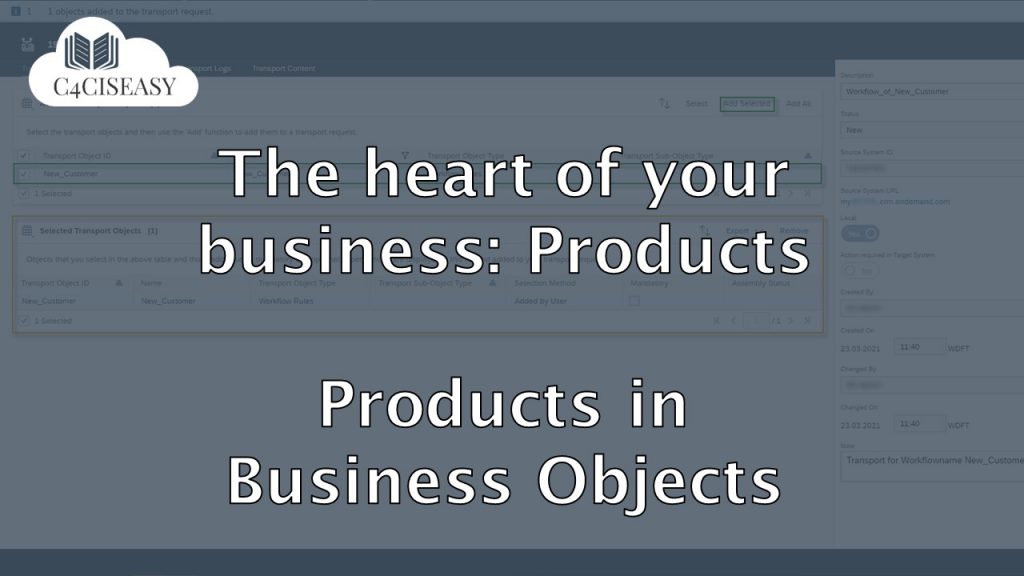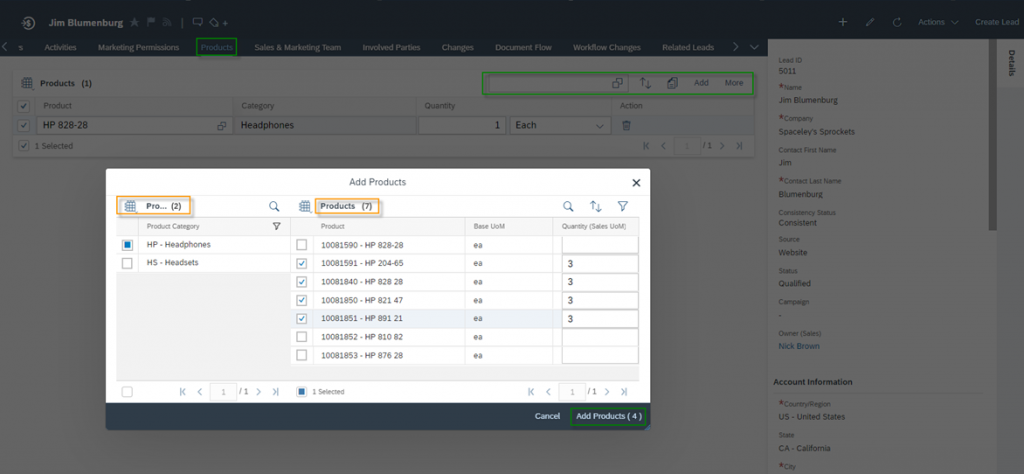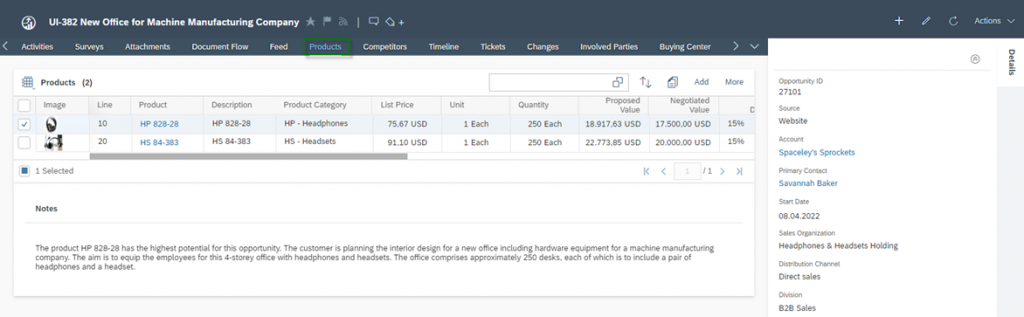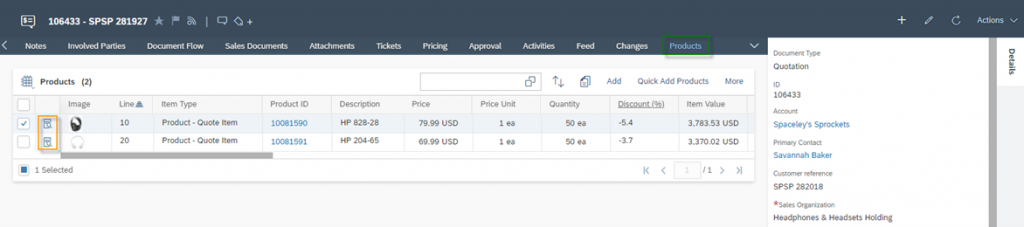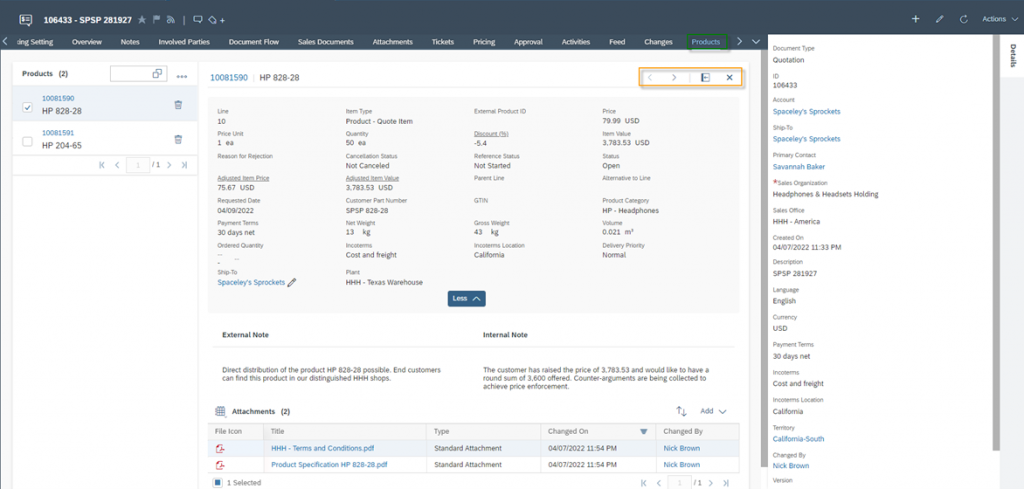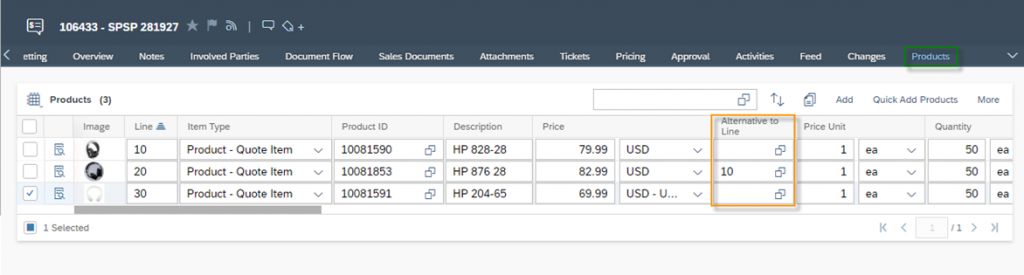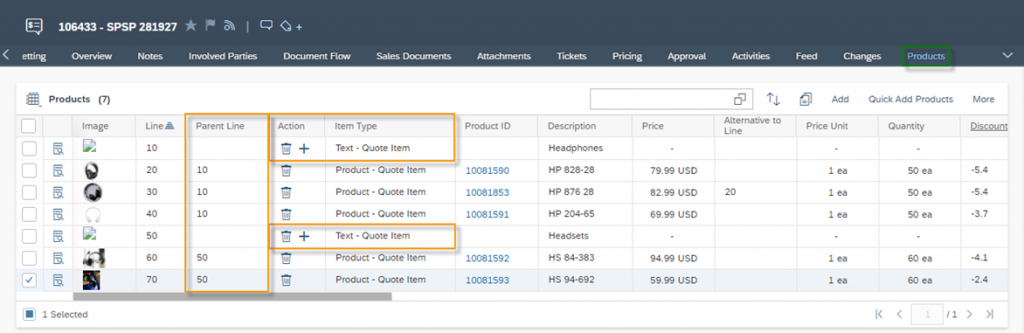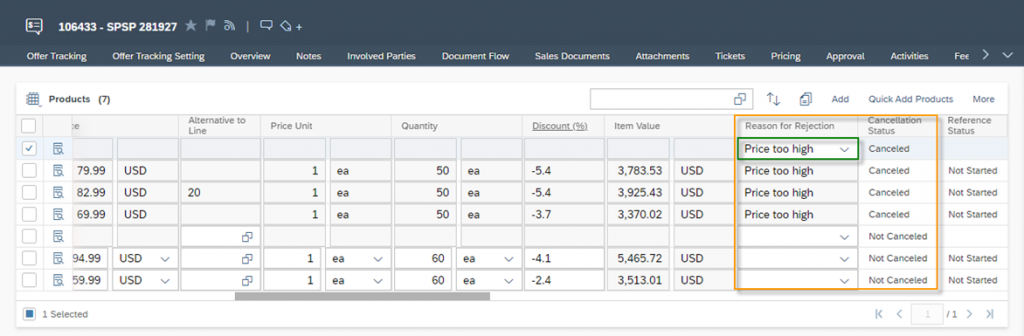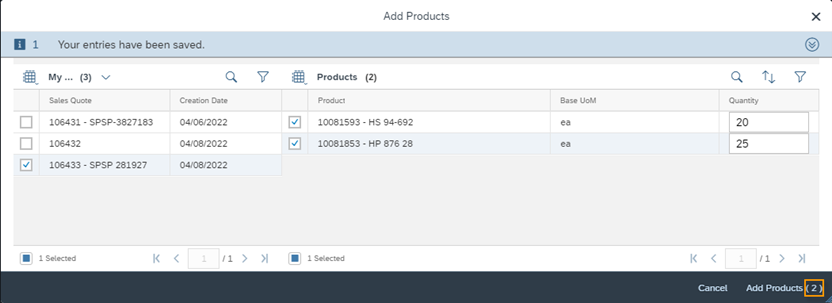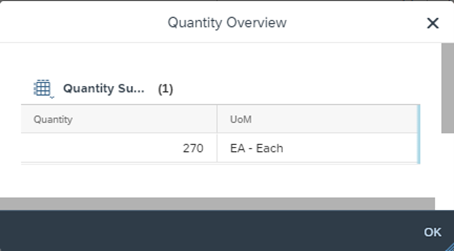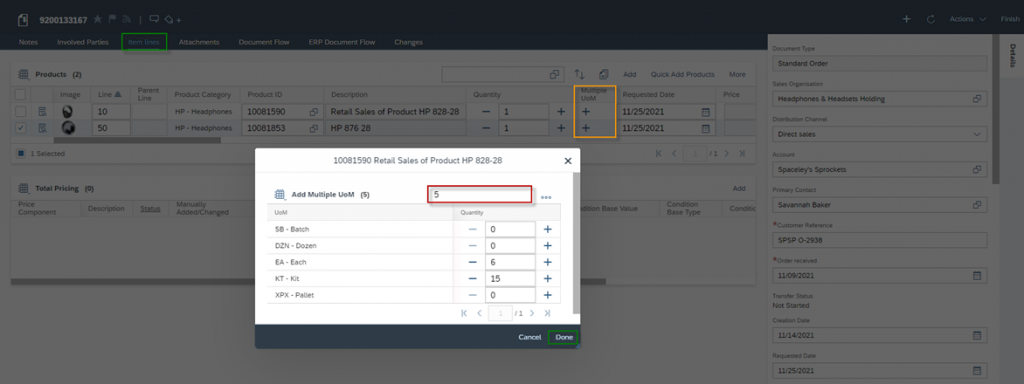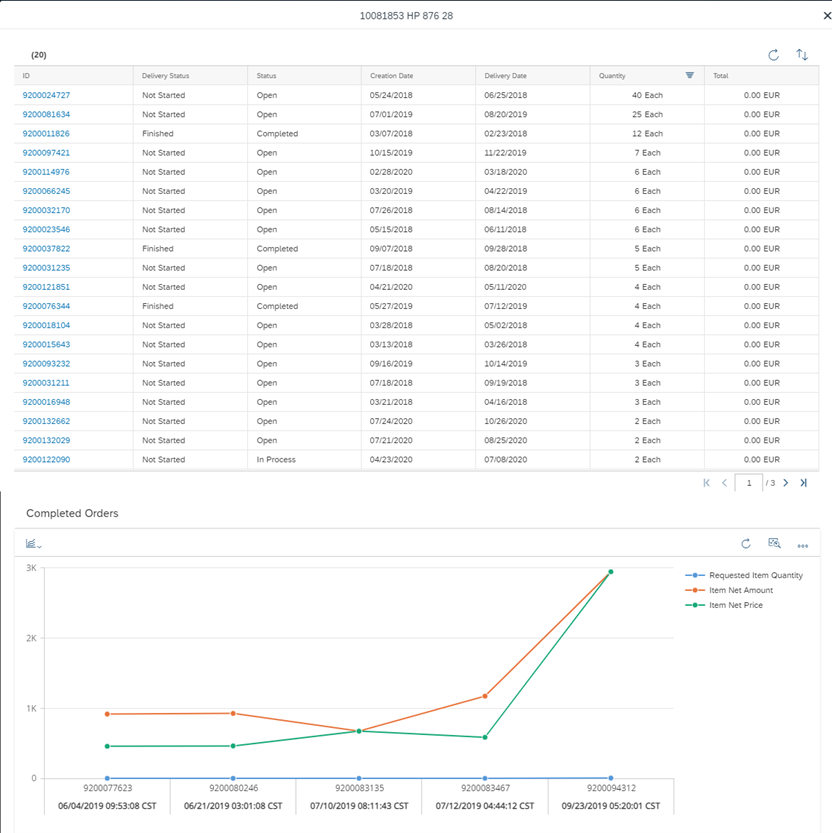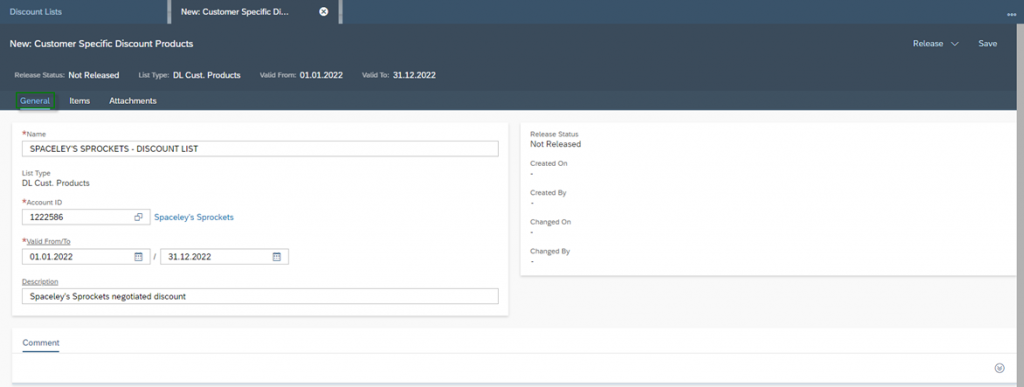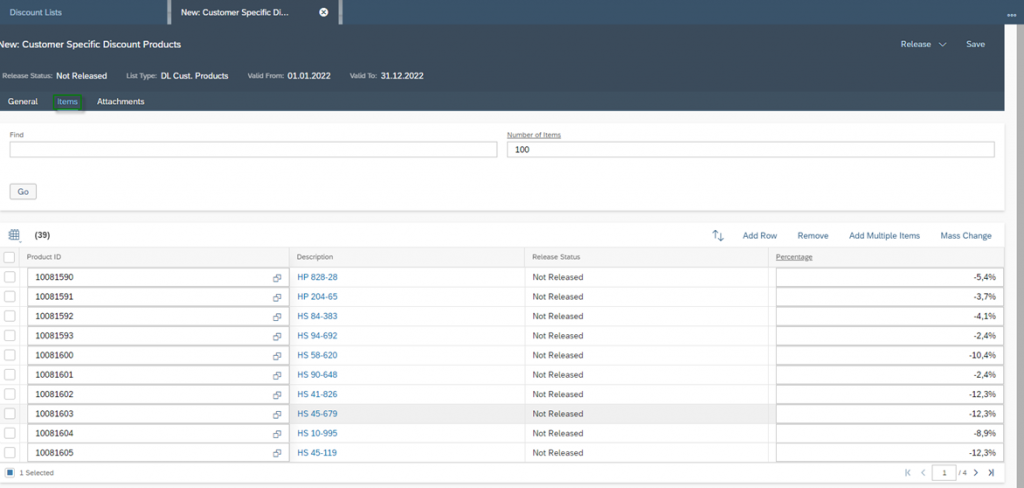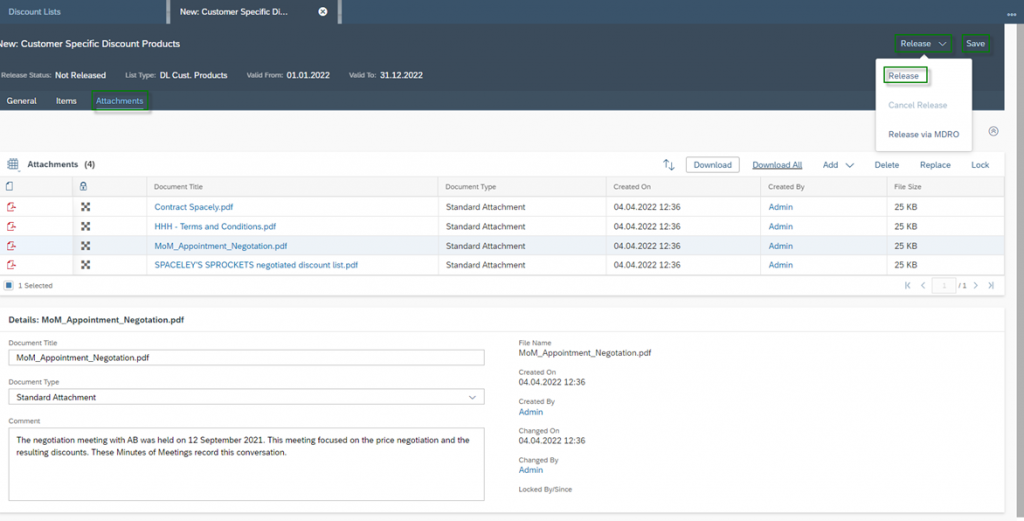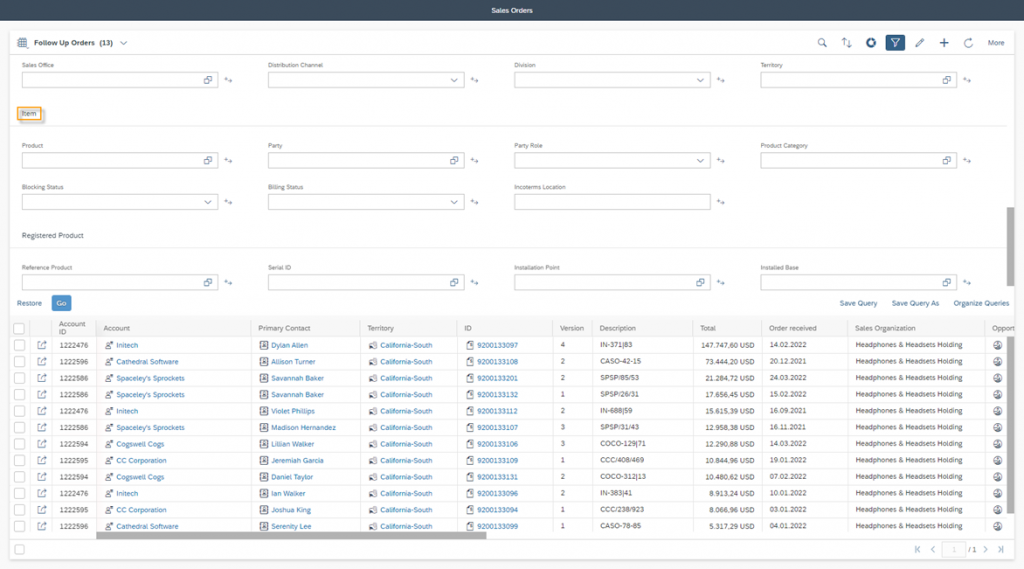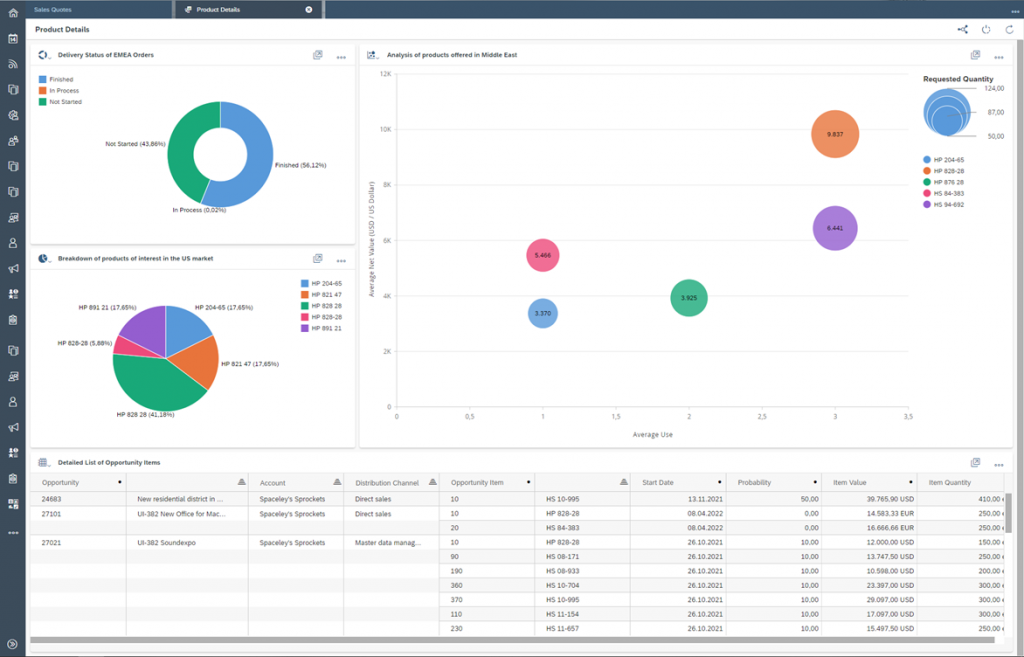The heart of your business: Products - Products in Business Objects
Products are an essential part of sales and service objects in SAP Sales Cloud and are managed as items and organized as positions. In an item all important information about the products are stored - quantities, prices, discounts, etc. You can work with products and positions in Leads, Opportunities, Sales Quotes, Sales Orders and Service Tickets.
Navigation for The Heart of your Business - Products
1. Products 1.1. Basics of Products 1.1.1. Creation of a Product 1.1.2. Product Details and Overview 1.2. Product Categories 1.3. Product List 2. Internal Pricing and Discounts 2.1. Creation of a Price List 2.2. Price Adjustments 2.3. Discount List 2.4. Conditions in Sales Quotes, Sales Orders and Service Ticket 3. Products in Business Objects 3.1. Lead 3.2. Opportunity 3.3. Sales Quote 3.4. Sales Order 3.5. Service Ticket 3.6. Searching for Products as a Business User 3.7. Reporting for Products 4. Scoping and Fine-Tuning of Products 4.1. Scoping 4.2. Fine-Tuning
3.1. Lead
On the Business Object Lead you will find the Products tab. Here you can assign very rudimentary products to the lead, in order to make the lead’s interest in specific products visible. It is rudimentary because it is not yet a matter of price, discounts or similar, but only of making the purchase interest in your products visible. The contact can express this, for example, in a personal conversation at a trade fair or through a contact form on your website. Use the Add Button or the Add Icon to add Products to your Lead. You can also use the Add from All Products Button under the More Menu, where you can select multiple products in one step. Here you can also search for Product Categories as shown in the below figure.
3.2. Opportunity
In the Products tab of an Opportunity, you can add all line items via the Add button. Here it is more detailed compared to the Lead, because in this phase prices are already discussed and negotiated. The following information can be found per line item:
List Price: Is the price of the Product which is determined from the Price Lists
Quantity: Is the number of products in which the customer is interested or would like to order
Proposed Value: Is the product of the list price and the quantity. Proposed Value = List Price * Quantitiy
Negotiated Value: Is the total negotiated value of the position. This is entered manually by the Business User and is basically the value you negotiated with the customer in sales meetings
Revenue Period: The revenue period at item level makes sense if you have long sales cycles with different sales phases. This way you can better plan the revenue at item level in your forecast
Customer Status: With the customer status you track the status of the contained item. With the statuses you can symbolise, for example, that the item is Finished, Customer Has Information, Waiting for Customer, etc
Reason for Status: Manage the reason for the status. Examples of status Waiting for customer can be: Clarifies Budgeting, Technical Documents Missing, etc
In addition to this explained data fields, you will also find: Line, Product, Product ID, Description of the Product, Product Category, Unit of the List Price and Notes.
Instead of adding one line item after the other you can also use following features to add multiple line items into your Opportunity:
Copy: Select positions in your Opportunity and copy them. They will be added immediately, and you can adjust the copied line items then with different information
Copy from Clipboard ![]() : With this feature it is possible to copy the line item from an external tool – e.g. Microsoft Excel® – via your Clipboard into the Opportunity
: With this feature it is possible to copy the line item from an external tool – e.g. Microsoft Excel® – via your Clipboard into the Opportunity
Add from List: This feature includes all products which are valid for the account and sales area
Add from Product Lists: Select Multiple Products into your Opportunity based on the set-up Product Lists in your System. You can also just add a Selection of one or multiple Product Lists
Add from All Products: Add Multiple Products into your Opportunity based on the Product Category. Check Leads.
3.3. Sales Quote
In the Business Object Sales Quote, you will also find the Products tab. All products offered to the customer are listed here per item. Initially, the products are displayed in a table, but you can also change to a detailed view via the Detail View icon ![]() .
.
In the Detail View all line items are listed on the left, where a search functionality is available as well. All details of the line Item will be shown in the mid. With the Arrow Buttons you can go through the Items Forwards ![]() or Backwards
or Backwards ![]() . The Detail View can be expanded and the Listing via the Collapse Icon
. The Detail View can be expanded and the Listing via the Collapse Icon ![]() . At the same time the detail list on the left will disappear, so that the Business User has more space to watch the Details.
. At the same time the detail list on the left will disappear, so that the Business User has more space to watch the Details.
The X-Icon ![]() closes the Detail View and leads the Business User back to the table view. While using the Detail View the External Note, Internal Note and Attachments can be adjusted per line item. There is no technical difference between the External and the Internal Note; the only difference is that External Notes can also be communicated to customers – e.g. via PDF Forms. Internal Notes can therefore be used to communicate notes only internally. Furthermore, the following information can be found per position:
closes the Detail View and leads the Business User back to the table view. While using the Detail View the External Note, Internal Note and Attachments can be adjusted per line item. There is no technical difference between the External and the Internal Note; the only difference is that External Notes can also be communicated to customers – e.g. via PDF Forms. Internal Notes can therefore be used to communicate notes only internally. Furthermore, the following information can be found per position:
Adjusted Item Price: If an external system – for example SAP R3 or SAP S4Hana – for pricing is used, the standard field Price is not available. Instead, you will find the price of the item data field Adjusted Item Price
Adjusted Item Value: If an external system – for example SAP R3 or SAP S4Hana – for pricing is used, the standard field Item Value is not available. Instead, you will find the value of the item data field Adjusted Item Value
Alternative to Line: Items can be offered as alternatives for other specific items in the case of the sales quotes. In this way, you can show your customers alternatives – especially in terms of price – directly in the initial offer. An example would be that the customer is not yet sure which product he would like to buy – rather a higher quality or a cheaper alternative. You now have the possibility to offer both positions. An alternative position has no influence on the total amount of an offer. In general, if an order is placed for this offer, the alternative position must be cancelled or removed, as it will not be included in a follow-up order. Simply enter the line-item number into the Alternative to Line field and make sure that the Alternative line item always is directly following the base item, otherwise you will receive following error message: Line item no. of alternative item #ITEM-ALTERNATIVE-No.# must be directly following base item #ITEM-Base-No.#. Change line no. or use action Renumber to sort items
ATP Quantity: ATP stands for Available To Promise and is a function from the integration to an enterprise resource planning system (short: ERP) – for example SAP R3 or SAP S4Hana. The ATP Quantity is calculated as follows: ATP Quantity = Warehouse Stock + Planned Receipts – Planned Issues
ATP Delivery: Is the scheduled delivery date which could be confirmed from the integration to an enterprise resource planning system (short: ERP) – for example SAP R3 or SAP S4Hana
Item Type: The Item Type defines how a line item behaves in a sales transaction. So, you can define with the same product in different Sales Quotes how to proceed with this offered line item. An example would be you offer in the first case as standard line item, which can be purchased. In the second example you offer it free of charge. This can be indicated using the Item Type. Typical Examples of Item Types are: Standard Item, Purchasing Item, Third Party Item, Service Item or Free of Charge Item
Item Value: The item value is the total sum offered for the individual item. This value is calculated as follows: Item Value = Quantity * Price * (1-Discount(%))
Parent Line: With the data field Parent Line it is possible to group positions on a one-level hierarchy. The Parent Line must always be a text item; Item Type is Text – Quote Item. To add such an item, simply enter a Description without a product ID using the Add function. You will also notice that in the Action column you will now find an Add Icon ![]() next to the Remove Icon
next to the Remove Icon ![]() . This allows you to add subitems for the parent line directly; alternatively, you can always enter the Line number into the Parent Line information column
. This allows you to add subitems for the parent line directly; alternatively, you can always enter the Line number into the Parent Line information column
Requested Date: The date on which the customer requests his goods to be delivered
Reason for Rejection: It is important for a company to know the reason for lost offers or positions. This encourages the improvement process in your sales so that you can better position yourself for the future. With the data field Reason for Rejection, you can indicate per position why the position must be cancelled. This means that if you select a reason, the cancellation status will change from Not Canceled to Canceled
- When you cancel a parent item, all sub line items will be cancelled with the same Reason for Rejection
- When you mark a Sales Quote as Lost via the Actions menu on the header level, all position line items will be Canceled
Cancellation Status: Is triggered via the Reason for Rejection or the Lost Status of a Sales Quote. The entries for this data field are either Not Canceled or Canceled
Reference Status: Indicates if a follow-up sales order is created with reference to the quote line-items. This status contains following entries:
- Not Started: Initial Status when the Sales Quote is just created and not linked to any follow-up sales order line item
- In Process: Indicates that the quotation item has been partially used as a reference in a follow-up Sales Order. An example is that you create a sales order. You copy an item from a quotation into it. In the order, you change the quantity from 9 to 10 pieces, for example. In this way, you do not completely reference the quotation item
- Finished: Indicates that the line item is fully referenced into a follow‑up Sales Order
Status: The status indicates whether the processing of the sales item is still open, already in process or completed
- Open: Initial Status when the Sales Quote is just created
- In Process: Indicates that the item has been taken over with differing information – e.g. Quantity – in a sales order. Thus, this item is considered not yet completed, but In Process.
- Completed: Indicates that the item is closed for processing. This means either the item is cancelled or there is a follow-up item in a sales order
Tax Amount: For the internal pricing scheme in SAP Sales Cloud, only net values are used, gross amounts are not in scope. Therefore, this information comes from an external system through external pricing.
In addition to this explained data fields, you will also find: Image, Line, Product ID, Product Description, Price determined from the Price List, Price Unit, Quantity, Discount (%) determined from the Discount List, GTIN, Customer Part Number, Product Category, Net Weight, Gross Weight, Volume.
Following fields are entered on the Header Level of the Sales Quote and will be automatically copied into the Line Items but can be adjusted per Line Item later individually: Incoterms, Incoterms Location, Ship-To, Payment Terms, Requested Date, Delivery Priority and the Plant.
Use the Add button to add and edit the position individually in the Sales Quote. In addition, there are the following functions for easily adding the products offered, which have already been explained in the Opportunity Chapter: Copy, Copy from Clipboard , Add from All Products and Add from Product Lists. You can also use the following functions to copy positions from other sales quotes or sales orders: Add from Past Quotes and Add from Past Orders. Only products from Sales Documents that are sold in the same Sales Organisation and via the same Distribution Channel are displayed here. Products that are built up in a hierarchy in the sales document cannot be taken over (parent Line function). In the figure below you can see an example of this function by using Add from Past Quotes. On the left you see a listing of the quotes and on the right the corresponding products. Select them to add the products to your sales documents. Various filters are available here – by default, sales documents of the same customer are always displayed.
In addition to adding new items, there is also the option to remove items – either by using Remove to remove specific items or by using Remove Zero-Quantity Items to automatically remove all items without quantity.
The Renumber function automatically sorts the positions when you build a hierarchy with the Parent Line function or use the Alternative to Line function.
The last remaining function is Calculate Quantity. With this function, Business Users can quickly gain an overview of the quantities offered. The total sum of all items is displayed per unit of quantity.
3.4. Sales Order
The structure for Sales Orders is very similar to that of a Sales Quote. In the Business Object Sales Order, however, the corresponding tab is called Item Lines. There are the following overlaps of the product information fields, which are already explained in the Chapter Sales Quotes: Line, Parent Line, Product Category, Price, Quantity, Reason for Rejection, Cancellation Status, GTIN, Customer Part Number, Net Weight, Gross Weight, Volume, Incoterms, Incoterms Location, Quantity, Payment Terms, Net Price Unit, Unit of Measure, Plant, Image, Item Type, Net Price, TAX Amount, ATP Quantity and Net Value. The following item data field information are specific to the Sales Order Business Object:
Billing Status: The item billing status shows how far an item has been processed during billing. This applies for order-related and delivery-related items. There are the following entries:
- Not Relevant: The Sales Order Item is not relevant for billing
- Not Started: Indicates that the item is billing relevant, but not invoiced yet
- In Process: In Process is synonym with partially invoiced, which means that the billing quantity is smaller than the quantity of the invoice receipt
- Finished: The item is fully invoiced
It is important to understand that in an SAP ERP system, the Billing Relevance – for example Relevant for delivery-related billing documents or Relevant for order-related billing documents – can be specified based on the Item Type. If the Billing Relevance is left blank, this item type is not relevant for billing.
Conf. scheduled lines: Is the confirmed delivery date through production planning and results from an integration into an external ERP system
Delivery Status: The item delivery status shows how far an item has been processed during the delivery. This applies for order-related and delivery-related items. There are the following entries:
- Not Relevant: The Sales Order Item is not relevant for delivery, which is set based on the item type – e.g. order-related items
- Not Started: Indicates that the item is delivery relevant, but not delivered yet
- In Process: In Process is synonym with partially delivered, which means that the requested quantity in the order is smaller than the quantity of all delivery included this line item
- Finished: The item is fully delivered
Multiple UoM: Using the Action Icon ![]() in the Multiple UoM column, the quantity in the various Units of Measures – which are maintained for this product – can be changed. Specify in the pop-up by which factor you want to increment/decrement. The entered number is incremented or decremented by this factor using the
in the Multiple UoM column, the quantity in the various Units of Measures – which are maintained for this product – can be changed. Specify in the pop-up by which factor you want to increment/decrement. The entered number is incremented or decremented by this factor using the ![]() and
and ![]() icons under the Quantity Column. In the example shown below by 5. You can also change the quantity by a specific entry.
icons under the Quantity Column. In the example shown below by 5. You can also change the quantity by a specific entry.
Overall Status: The overall status provides information on the overall processing status of the item, considering all subordinate statuses such as Delivery Status and Billing Status. The status shows whether the processing of the sales document is still open, already in process or completed.
- Open: All subordinate statuses are still open
- In Process: A subordinate status is not yet fully completed – for example, no invoice has been created yet, but the item has already been fully delivered
- Completed: Means that the position is completed. This is set depending on the item type – for example, fully invoiced – or by cancelling an item
Past Orders: With the Past Orders feature, all Business Users can get a quick overview of all past sales orders – which were distributed through the same Sales Organization and the same Distribution Channel – containing the same product. Simply click on the Order history Hyperlink in the Past Orders column.
A table view will be displayed containing all the Past Orders. Below you will find a standardized chart for an analysis of this product over time.
Pricing Reference Material ID & Pricing Reference Material Description: The pricing for a product can be referenced on the basis of another product. This is set in the material master data. The referenced product is displayed with the ID and Description in the sales order item
Requested Quantity: Is the number of products requested by the customer in his purchasing for this sales order
In the Items tab, you can then enter all products with the corresponding percentage discount in the second step. The percentage is always noted as a negative value, since the discount lowers the prices. As with the price list, you can add individual products via Add Row or multiple via Add Multiple Items.
In the last step, you can manage all related attachments for the Discount List via the Attachments tab. As an administrator, you can also lock these attachments so that they can be managed exclusively by you.
When you have made all the final settings and all the products are included in your Discount List, you can Save and Release the discount list. To do this, click on Release and then again on Release.
3.5. Service Ticket
In the service area, you will generally be contacted by your customers for an installed product. Usually when the product has a problem in handling – for example maintenance or repair is necessary – or does not meet the customer’s expectations – for example a complaint. The Items tab helps you manage all the positions – which are necessary – in order to provide the service and should be listed to the customer. In the first instance, it does not matter whether the item has to be paid by the customer later or not – for example, in the case of a warranty claim. The handling of the items should not be the subject of this Chapter, but of Chapter Service Tickets.
3.6. Searching for Products as a Business User
In the already explained Business Objects Leads, Opportunity, Sales Quote, Sales Order and Service Ticket it is possible to search for products and line items in the Object Work List. To do this, use the Advanced Search Feature ![]() of the respective business object. The table below shows what product/item information you can search/filter for
of the respective business object. The table below shows what product/item information you can search/filter for
Business Object | Search Query Field |
Lead | Product (means ID or Description) |
Product ID | |
Opportunity | Product |
Product ID | |
Product Pipeline Start | |
Product Revenue Start | |
Product Revenue End | |
Sales Quote | Product |
Product Category | |
Sales Order | Product |
Product Category | |
Party | |
Party Role | |
Blocking Status | |
Billing Status | |
Incoterms Location | |
Service Ticket | Product |
Product ID |
Special features are the OWLs of the Business Objects Sales Quote or Sales Order. There are special sections for the item information in the Advanced Search. These sections contain the fields of the search queries for items and thus bring order to the entire filter section. Below you can see this section for the Business Object Sales Order.
3.7. Reporting for Products
For the reporting of products or items various data sources can be used for visualization of different Business Objects. In detail, these are the following:
Business Object | Data Source Name | Data Source ID |
Product Master Data | Product Category Master Data | PROD_CATG |
Product List Products | CODPBRPRDB | |
Product Group in Promotions | CODPRMPGB | |
Product & Product Group in Promotions | CODPRMPGU | |
Product Master Data | PRODUCT | |
Product & Product category in Promotions | CODPRMPCU | |
Product Valuation Level Master Data | PROD_VLLV | |
Product Master Data | CODPRODUCT | |
Service Product Customer Part Number Master Data | CUST_PART_NUM_SERVICE | |
Product Customer Part Number Master Data | CUST_PART_NUM_PRODUCT | |
Master Data Source For Material | PDM_MAT | |
Material Master Data | MATERIAL | |
Material Customer Part Number Master Data | CUST_PART_NUM_MAT | |
Contract | Contract Item Entitled Services and Parts | CRM_CONTRACT_ITEM_ENTB |
Contract Item | CRM_CONTRACT_IB | |
Contract Item Covered Objects | CRM_CONTRACT_ITEM_COVB | |
Deal | Deal Registration Item Details | CODDEALIB |
External Pricing | External Pricing Item Price Components | CODEPDOIPCB |
Lead | Lead Item | CODMKLEAIB |
Opportunity | Opportunity Item | CODOPPIB |
Opportunity Revenue Plan Item | CODOPPRIB | |
Opportunity Header and Item | CODOPPU | |
Opportunity Header, Item, Forecast and Sales Planning | CODFRSPOPU02 | |
Sales Order | Sales Order Item | CODCOIB |
BTD References for Sales Order Items | CODCOIBTDB | |
External Aggregated Customer Sales Order Item View | CODCUSTSLSORDR_I | |
Sales Quote | Sales Quote Item | CODCQTIB |
Service Ticket | Ticket Item | CRMSRQIB |
Ticket Item Skills | CRMSRQIBSKILLS |
The figure below shows an example dashboard consisting of different data sources to analyze the products/items of several Business Objects.
The Customer Experience team at Camelot ITLab deals with exciting and challenging CRM related topics every day and serves a large portfolio of different customers from a wide range of industries. Trust in this collaboration and feel free to contact us at tlil@camelot-itlab.com.
Was this article helpful?
If you like our content we would highly appreciate your review on Trustpilot
#SAP C4C #SAP Cloud 4 Customer #Cloud 4 Customer #Cloud for Customer #SAP Sales Cloud #Sales Cloud #Products #Line #Item #Position #List Price #Quantity #Proposed Value #Negotiated Value #Revenue Period #Customer Status #Reason for Status #Adjusted Item Price #Adjusted Item Value #Alternative to Line #ATP Quantity #ATP Delivery #Item Type #Item Value #Parent Line #Requested Date #Reason for Rejection #Cancellation Status #Reference Status #Tax Amount #Billing Status #Delivery Status #Multiple UoM