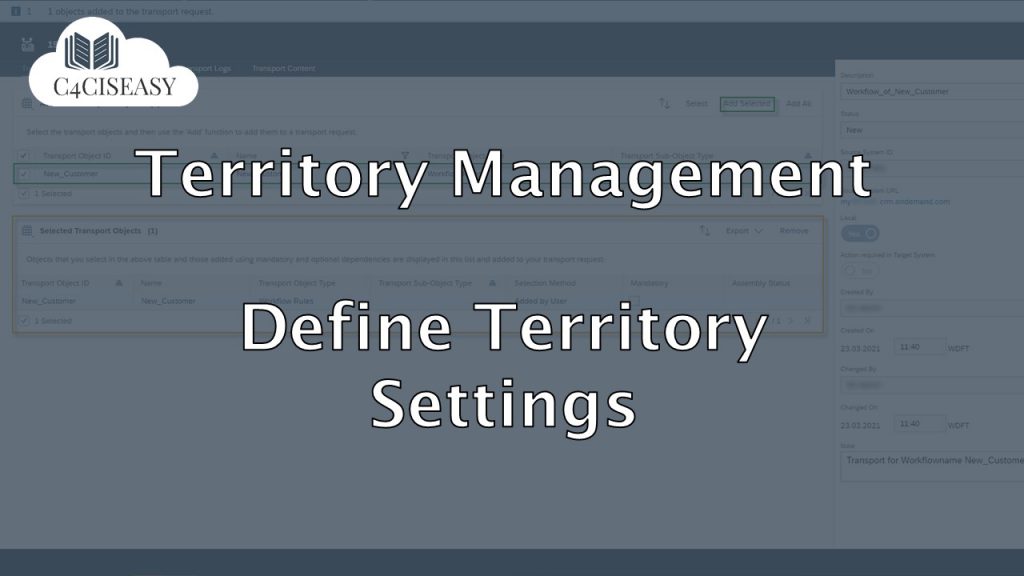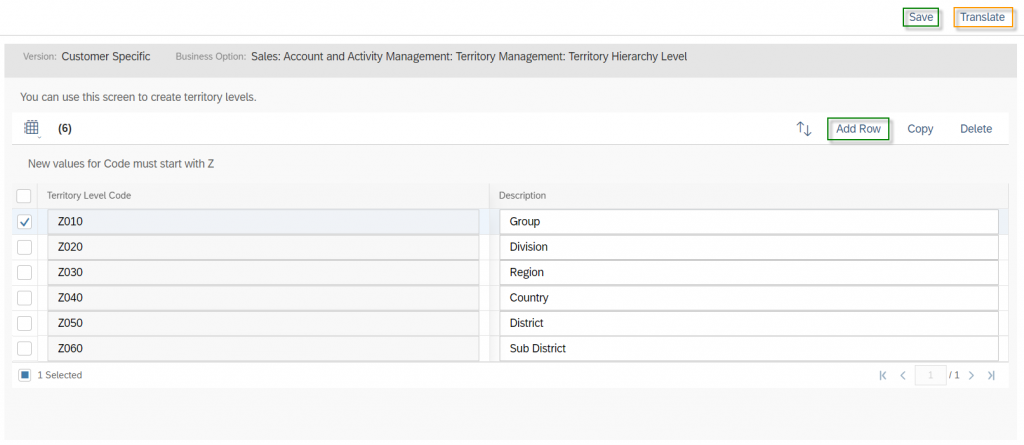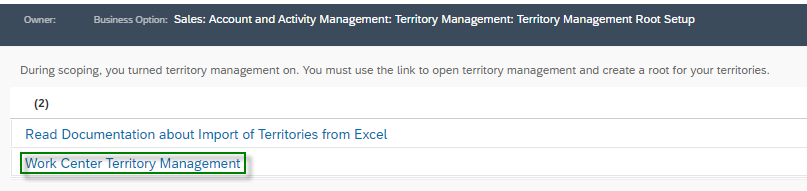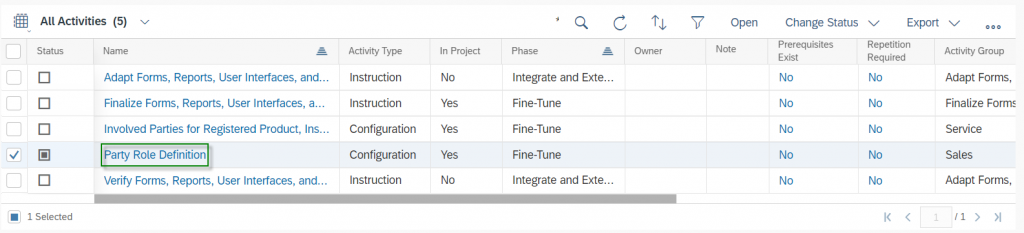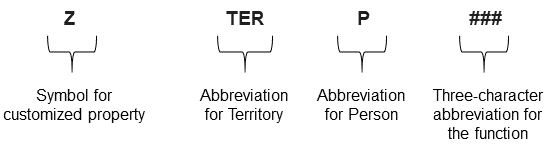Territory Management Define Territory Settings
With SAP Sales Cloud's Territory Management, Administrators can create different Sales Territories and also display them hierarchically. In the process, employees are assigned to different territories. This article helps to understand the territory settings
Navigation for Chapter Territory Management
1. Define Territory Settings 1.1. Territory Hierarchy Level 1.1.1. Root Territory 1.2. Party Roles for Territories 2. Creating and Adjusting Territories 2.1. Creating 2.2 Adjusting 2.3. Using Microsoft Excel® for mass data entry 2.3.1. New Territories 2.3.2. Territory Team 2.3.3. Account Mapping 3. Realignment Rules 3.1. Accounts for Sales 3.1.1. Territory Realignment for one Account 3.1.2. Territory Realignment for multiple Accounts 3.1.2.1. Creation of Realignment Runs 3.1.2.2. Functionalities and adjustments of Realignment Runs 3.1.3. Workflow to derive a Territory automatically 3.2. Leads for Marketing 3.3. Tickets for Service
Before you start creating territories and customizing them for your company, there are two important basic settings to make. The first point is to set the Hierarchy Level, which allows you to build the territory structure of your company hierarchically – for example, Texas is assigned as a territory to the U.S.A. and the second point is that you create Employee Responsible Roles for your territories – for example, one employee is responsible for the inside sales processes and another employee is the responsible outside sales person.
1.1. Territory Hierarchy Level
To set up the Territory Hierarchy Level go to Work Center Business Configuration and then click on Work Center View Implementation Projects. Here you can select your Current Project and click on Open Activity List.
In the Activities of your Implementation Project, search for the term Territories. Now select the Territory Hierarchy Level task by clicking on the hyperlink of the Name.
You can add new hierarchy levels using the Add button. You can add as many levels as you like and if necessary delete them with a click on Delete. Note that the Description will only be available in the language in which you are logged in at the time of the creation. Use the Translate button to maintain other system languages as well. For the Territory Level Code note that the code has to start with a capitalized Z and shall be numbered consecutively.
In this example, six hierarchy levels were chosen. The table below explains how to work with this Hierarchy syntax:
Hierarchy Level | Explanation | Example |
Group | Is the top of all Territories and can be considered equivalent to the company. | Headphones Holding Inc. |
Division | Let’s assume that your company is divided by five divisions: America, Europe, Africa, Asia and Australia | America |
Region | Each Division is divided into different Regions. | North-America |
Country | Is the country itself | USA |
District | Can be a state or you can also separate the country in cardinal direction | Alabama |
Sub-District | Another way to separate a district | Alabama-West |
1.1.1. Root Territory
After the territory hierachy level has been successfully defined, the root territory must be created and defined. The Root Territory represents the top level of the Hierarchy Level and is the base for the complete Hierarchy. To define the Root Territory go to Work Center Business Configuration and then click on Work Center View Implementation Projects. Select your Current Project and click on Open Activity List. In the Activity List screen click on the Hyperlink of the Acitivty Territory Management Root Setup.
In the Acitivty of Territory Management Root Setup the following screen will appear where you have to click on Work Center Territory Management.
This link will lead you to a creation form of the Root Territory. Fill out the Name of the Root Territory first. Note that the Territory Level will be greyed out and will be automatically assinged to the first Hierachy Level. Select also the Owner of the Root Territory, wich will be in most cases the CEO or the Managing Director of Sales. Confirm your settings with Save.
1.2. Party Roles for Territories
You can create as many roles as required for a Territory. The following roles are already available by default:
142 – Employee Responsible – Sales
146 – Agent – Service
211 – Account Team Member
213 – Partner Contact
40 – Processor
43 – Service Technician
46 – Sales Employee
However, if you need to create new ones go to the Activities of your Implementation Project, search for the term Party Role Definition. Now select the Partner Role Definition task by clicking on the hyperlink of the Name column.
In this section, you generally create partner functions for the whole SAP Sales Cloud – so also for other objects such as sales quotes. To create a new partner function, click the Add Row button. The Party Role Code must also start with the capital letter Z. It is recommended that the role code follows a certain syntax. Here following syntax was used:
Add the name of the role under the Description and select the value Sales Employee Party under Party Category. By doing this, you select that this role must be an employee. Activate the checkbox under the Responsibility Role. With this you are able to add this party role to the Account Team and/or Territory Team and are being able to use this role also for party determination in the party schema. When you want to assign a party role to multiple sales areas in an account team, you should flag the checkbox in the Column of Sales Data. And if you want to set up that this role is unique and cannot be used twice in an Account or Territory then activate the checkbox in the column Unique Account Team. Confirm your Adjustments with Save and make sure that you translated the Description into your other system languages as well.
The Customer Experience team at Camelot ITLab deals with exciting and challenging CRM related topics every day and serves a large portfolio of different customers from a wide range of industries. Trust in this collaboration and feel free to contact us at tlil@camelot-itlab.com.
Was this article helpful?
If you like our content we would highly appreciate your review on Trustpilot
#SAP C4C #SAP Cloud 4 Customer #Cloud 4 Customer #Cloud for Customer #SAP Sales Cloud #Sales Cloud #Territory Management #Territory Hierarchy Level #Root Setup