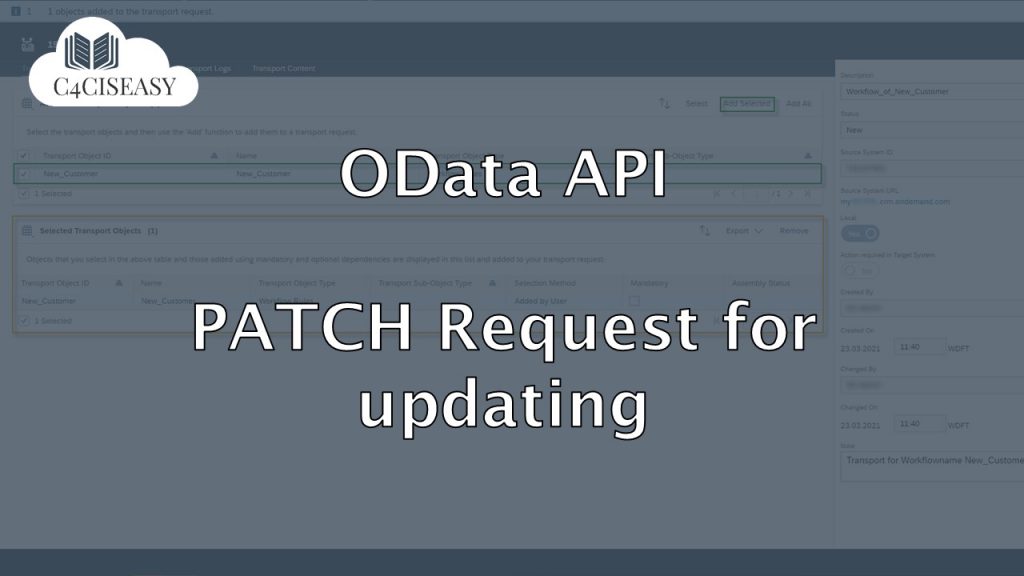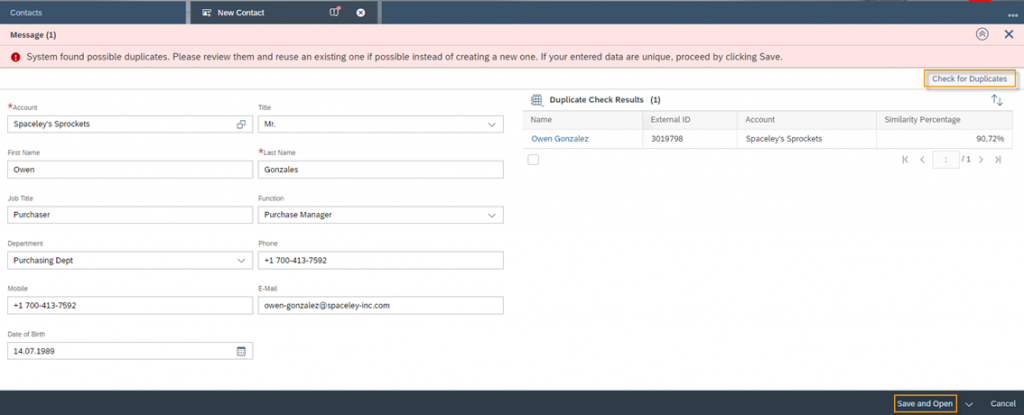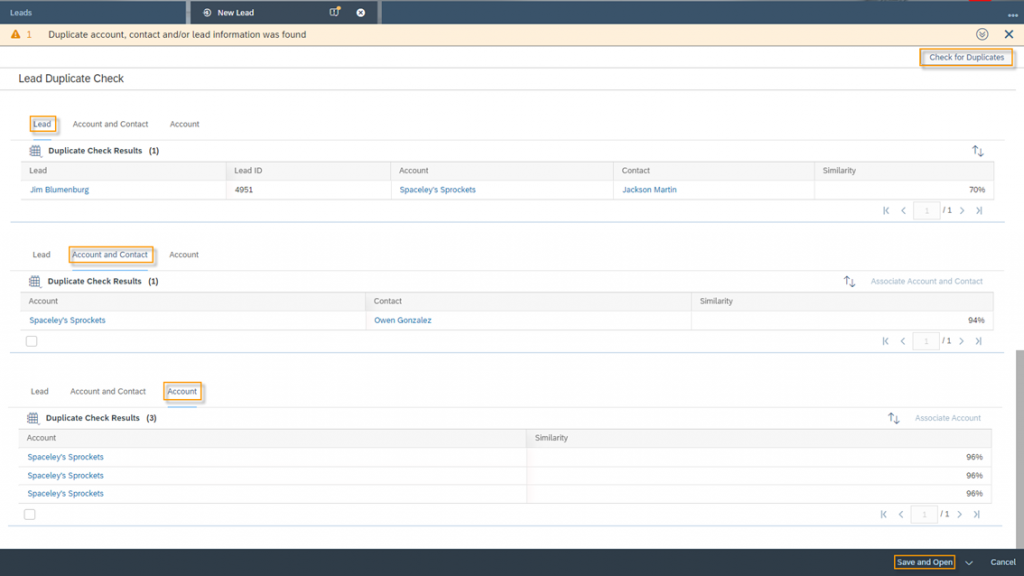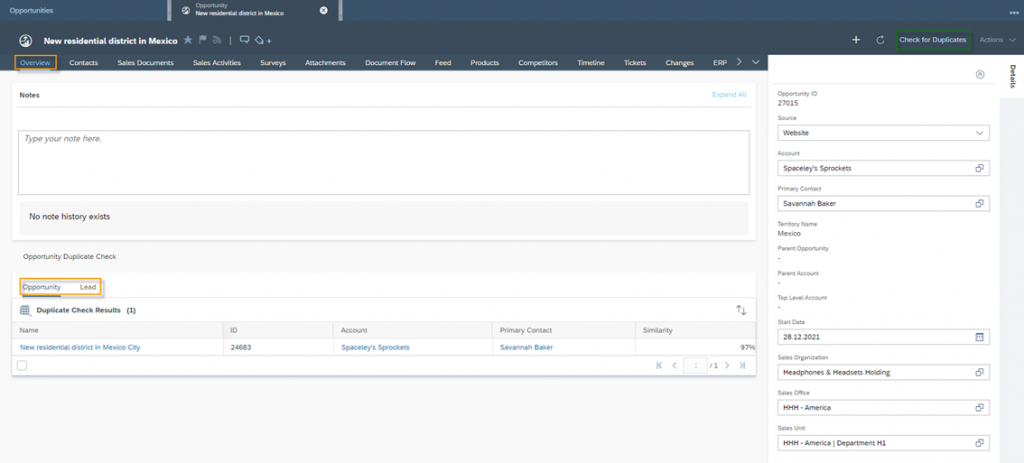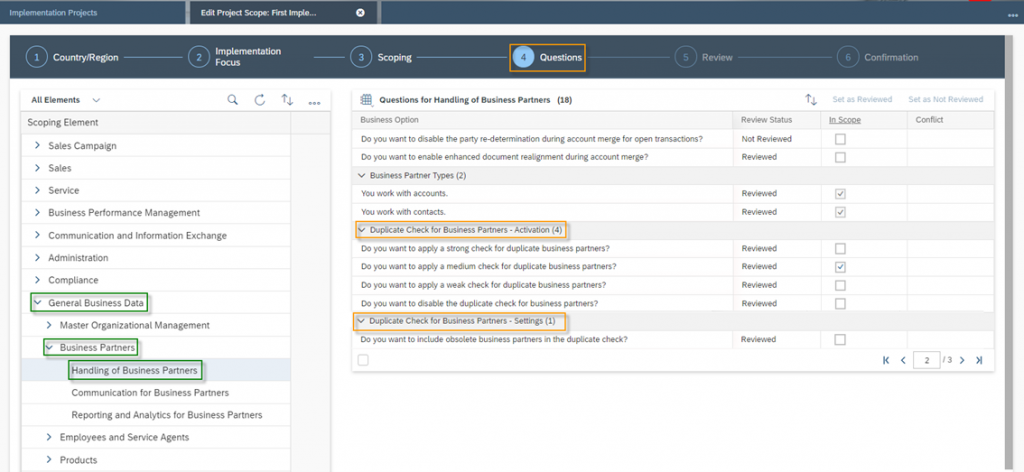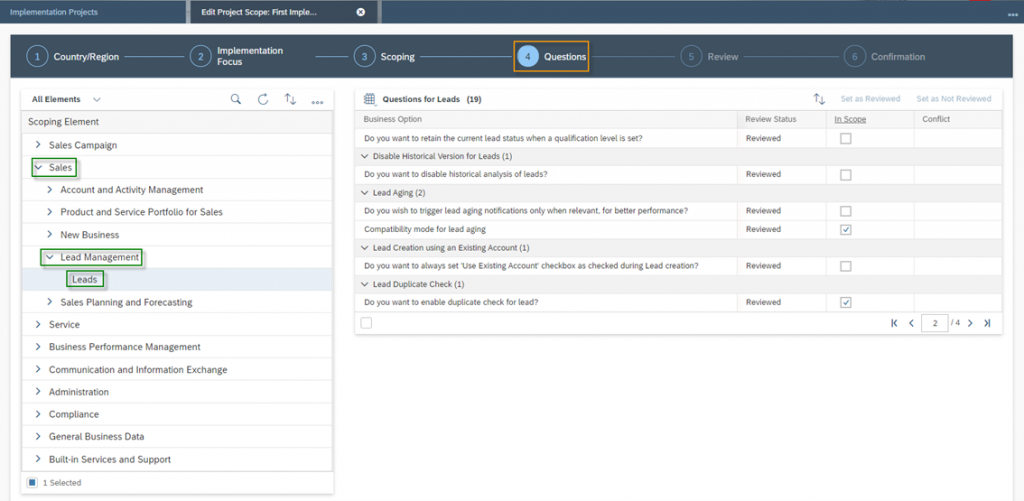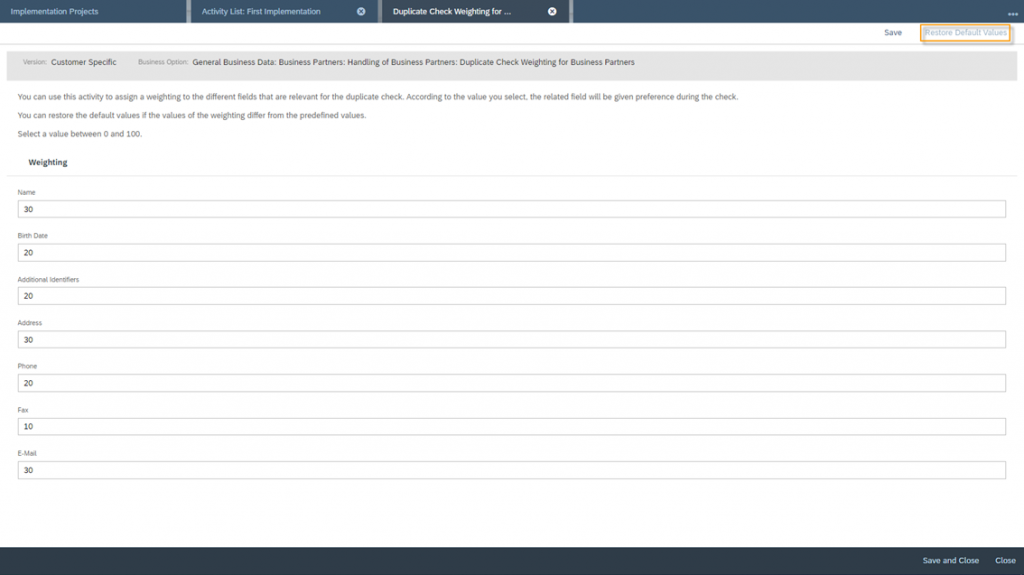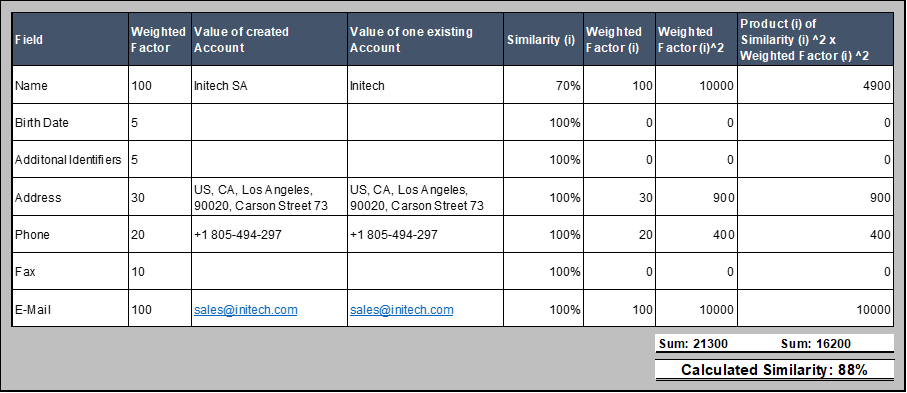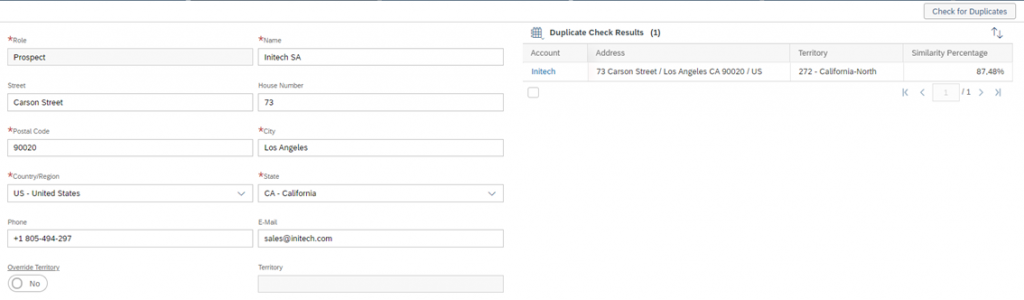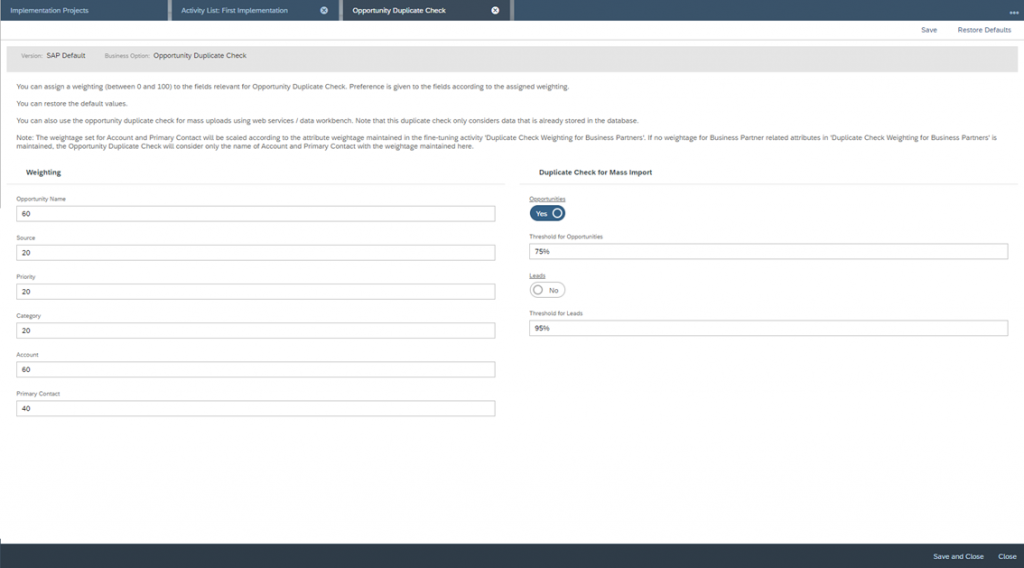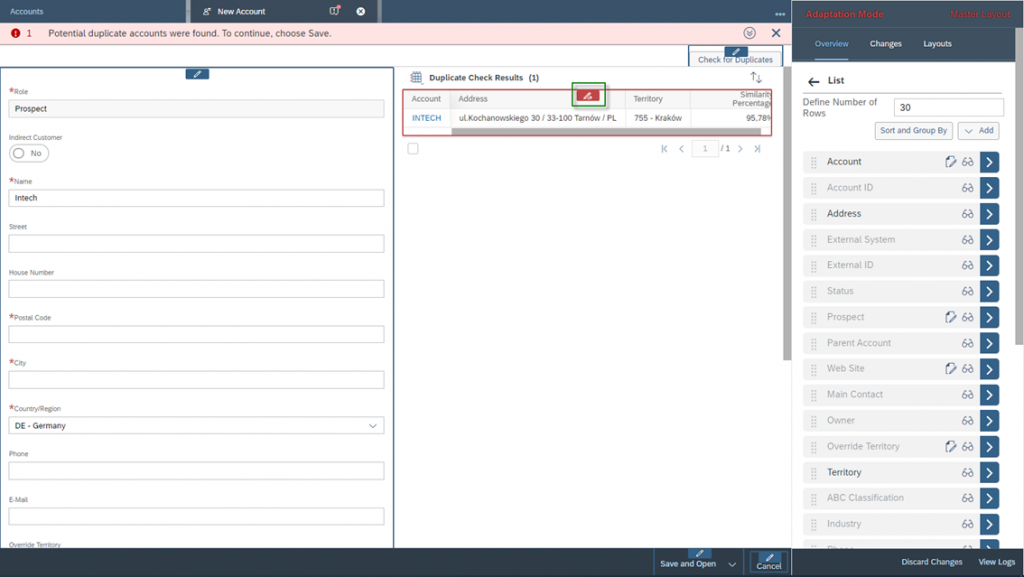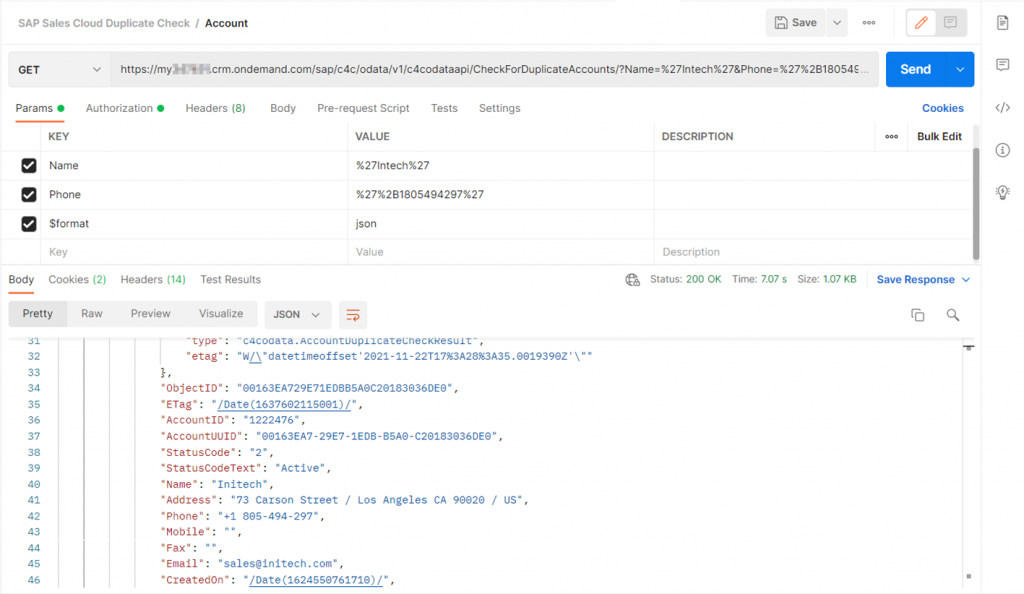Duplication Check
Duplicated data can lead to confusion and should be avoided. Thanks to the SAP Sales Cloud Duplication check function, this can be avoided. You will find this check when creating Accounts, Contact Persons, Leads or Opportunities.
Navigation for Duplication Check
1. Project Scoping for Duplication Check 1.1. Project Scoping for Accounts and Contact Persons 1.2. Project Scoping for Leads 1.3. Project Scoping for Opportunities 2. Fine Tuning for Duplication Check 2.1. Fine Tuning for Accounts and Contact Persons 2.2 Fine Tuning for Leads 2.3 Fine Tuning for Opportunities 3. Adaption Mode for Duplication Check 4. Duplication Check via OData API Get Request
Master data plays a central role in all companies. Missing, incorrect or outdated information interferes with business processes and can lead to decreasing sales or expensive rework. Here are some examples of issues:
- The field sales manager wastes a lot of time searching for the correct customer he would like to visit
- The service agent must manually assign emails to tickets, because the E‑Mail Addresses of Contact Persons are incorrect
- The goods of your company are not delivered to the correct ship-to address
Especially duplicates can lead to confusion and should be avoided. Thanks to the SAP Sales Cloud Duplication check function, this can be avoided. You will find this check when creating Accounts, Contact Persons, Leads and Opportunities.
Creating an Account
The Duplicate Check will be triggered either by clicking on the Button Check for Duplicates – top right – or by clicking on Save. Warning Message: Potential duplicate accounts were found. Choose Save to continue.
Creating a Contact Person
The Duplicate Check will be triggered either by clicking on the Button Check for Duplicates – top right – or by clicking on Save. Warning Message: System found possible duplicates. Please review them and reuse an existing one if possible instead of creating a new one. If your entered data are unique, proceed by clicking Save.
Creating a Lead
The Duplicate Check will be triggered either by clicking on the Button Check for Duplicates – top right – or by clicking on Save. Since you fill in Company and Contact Information while creating a lead, the Duplication check runs for similar Leads, Accounts and Contacts, and Accounts only. Warning Message: Duplicate account, contact and/or lead information was found.
Creating an Opportunity
If you activate the duplicate check for opportunities, then when you create an opportunity, you will be taken directly to the business object instead of the creation form. In the business object, you can then add all the information that you would also enter in the creation form. Once you have entered all the data, you can start the check by clicking on the Check for Duplicates button. The function checks for possible duplicates in the Opportunities and Leads business objects. You can find the results of the check in the Overview tab of the opportunity you have just created.
1. Project Scoping for Duplication Check
To be able to use the Duplication check function, you must activate it and make sure to set the correct basic settings in your Project Scoping. You can access the Scoping of your SAP Sales Cloud solution by navigating to the Business Configuration Work Center and then clicking on the Implementation Projects Work Center View. Mark your current implementation project and then press the Edit Project Scoping button.
1.1. Project Scoping for Accounts and Contact Persons
The Project Scoping basically consists of six major parts. In the third part – Scoping – you should have following Scoping Elements activated:
General Business Data → Business Partners → Handling of Business Partners
After the activation you can continue with the fourth part – Questions. Open the tree structure General Business Data → Business Partners → Handling of Business Partners under Scoping Element.
Here you will find following important Questions for the Duplication Check function:
Duplicate Check for Business Partners – Activation (4)
Q: Do you want to apply a strong check for duplicate business partners?
The calculated Similarity from your created Account or Contact Person must be 85% or higher to existing ones, so that this result will be shown as a possible duplicate
Q: Do you want to apply a medium check for duplicate business partners?
The calculated Similarity from your created Account or Contact Person must be 80% or higher to existing ones, so that this result will be shown as a possible duplicate. The medium check is the default setting
Q: Do you want to apply a weak check for duplicate business partners?
The calculated Similarity from your created Account or Contact Person must be 70% or higher to existing ones, so that this result will be shown as a possible duplicate
Q: Do you want to disable the duplicate check for business partners?
Activate or deactivate the Duplication check functionality
Duplicate Check for Business Partners – Settings (1)
Q: Do you want to include obsolete business partners in the duplicate check?
Decide if you want to consider obsolete business partners in your Duplication Check. It its highly recommended to activate this one as well.
So, depending on your company, you should decide which setting to make here. If you generally assume that many duplicates may be generated, you should make the hurdle as low as possible, i.e. use the weak check.
In the next step, you define the body for this query. To do this, click on the Body tab and select the raw type. The content-type JSON will now be displayed again. Make sure to define your JSON input.
1.2. Project Scoping for Leads
In comparison to the scoping for accounts and contacts, the scoping for leads is comparatively small. Here you have only one scoping question. But first, you should make sure again that you have in the third part of the Scoping – Scoping – following Scoping Elements activated:
Sales → Lead Management → Leads
After the activation you can continue with the fourth part – Questions. Open the tree structure Sales → Lead Management → Leads under Scoping Element.
Here you will find following important Questions for the Duplication Check function:
Lead Duplicate Check (1)
Q: Do you want to enable duplicate check for lead?
Activate or deactivate the Duplication check functionality
1.3. Project Scoping for Opportunities
The Scoping for Opportunities also turns out to be very small, with just one question. First you should make sure again that you have in the third part of the Scoping – Scoping – following Scoping Elements activated:
Sales → New Business → Opportunities
After the activation you can continue with the fourth part – Questions. Open the tree structure Sales → New Business → Opportunities under Scoping Element.
Here you will find following important Questions for the Duplication Check function:
Opportunity Duplicate Check (1)
Q: Do you want to enable duplicate check for opportunity?
Activate or deactivate the Duplication check functionality
2. Fine Tuning for Duplication Check
To edit the Fine Tuning of your Scoping Projects, navigate again to the Work Center Business Configuration and go to the Work Center View Implementation Projects. Mark your Project and then click this time on the Open Activity List Button.
2.1. Fine Tuning for Accounts and Contact Persons
For the Fine Tuning for Accounts and Contact Person search for the Activity Duplicate Check Weighting for Business Partners and go to the editing mode of this Activity. Here you can assign different weighting values for relevant fields for Accounts and Contact Persons during the Duplication Check. The value for each field must be between 0 and 100. Where 0 means not to be considered and 100 means extremely high to be considered. You can set all values back to default by clicking on Restore Default Values in the top right.
The following table explains each field, which is considered for the Duplication Check
Field | Default | Description |
Name | 30 | The Name of the just created Account or Contact Person will be matched will the names of the existing Accounts or Contact Persons in the database |
Birth Date (only for Contact Persons) | 20 | The Birth Date of the just created Contact Person will be matched will the Birth Dates of the existing Contact Persons in the database |
Additional Identifiers | 20 | The system also checks all other characteristics of your Accounts and Contact Persons and matches them with the database entries, e.g., Role, Service Level, Web Site, etc. |
Address | 30 | The Address consists of the characteristics Country, Region, City, Postal Code, Street and House number. The Address of the just created Account or Contact Person will be matched with the names of the existing Accounts or Contact Persons in the database |
Phone | 20 | The Phone number of the just created Account or Contact Person will be matched with the Phone numbers of the existing Accounts or Contact Persons in the database |
Fax | 10 | The Fax number of the just created Account or Contact Person will be matched with the Fax number of the existing Accounts or Contact Persons in the database |
30 | The E-Mail of the just created Account or Contact Person will be matched with the E-Mail of the existing Accounts or Contact Persons in the database |
The calculation of Similarity works in detail as follows: First a similarity is calculated between each individual field. These strings are compared with each other, whereby the following factors play a role in this string comparison:
- Length
- Similarity of the notation
Upper and lower case are not considered. More general information about string matching can be found here: A Simple Guide to Metrics for Calculating String Similarity (analyticsvidhya.com). In the second step the square of the calculated similarity for each field will be multiplied with the square of the weighted factor, which you just set up in the fine tuning. The third step is that the sum of these factors will be build and divided with the sum of the squares of each weighted factor. In the third step, the square root is then taken from this quotation. So the formula looks like this:
where,
i means the index value of the node
n means the number of individual nodes
Let’s take one example of similarity calculation in tabular form. Let’s assume you would like to create the new Account Initech in Los Angeles with a known Phone number and E-Mail address. The fields Birth Date, all other Additional Identifiers and Fax are empty, which leads to the fact they are not taken into consideration for the similarity calculation, since the weighted factors equals to 0 if the values for this fields are empty. For the not blanked fields Name, Address, Phone and E-Mail a Similarity is being calculated based on a String comparison. The square of the Similarity is being multiplied with the square of the Weighted Factor and the product is listed in the column Product (i). The Sum of all Products is 16.200, which will be divided by the Sum of the squared weighted Factors – 21.300. So, the calculated Similarity is the square root of 16.200 divided by 21.300 which equals to 88% for this specific example.
In the following figure you can see the result of the Duplication Check for this Account, when creating this example in Cloud 4 Customer. The Similarity in Percentage is 87,44% which matches with the calculated rounded up value of 88% in the calculated example.
2.2. Fine Tuning for Leads
For the Fine Tuning for Leads search for the Activity Lead Duplicate Check and go to the editing mode of this Activity. Here you can assign different weighting values for relevant fields for Leads during the Duplication Check. The value for each field must be between 0 and 100. Where 0 means not to be considered and 100 means extremely high to be considered. In this activity you can also consider settings for the Mass Import with the Microsoft Excel® Add In – which are the settings on the right side of your screen. Firstly, you can decide which object should be considered for Duplication Check: Leads, Account and Contacts and/or Accounts or Indiv. Customers, and what the Overall Threshold should be. When the system calculates the similarity of the possible duplicate data base entries, only the ones which result is higher as your set up threshold will be display as a possible duplicate.
2.3. Fine Tuning for Opportunities
For the Fine Tuning for Opportunities search for the Activity Opportunity Duplicate Check and go to the editing mode of this Activity. Here you have the Section Weighting, where you can assign different values from 0 to 100 to related fields, which should be considered for the duplication check. 0 means not to be considered and 100 means extremely high to be considered. In the section on the right side – Duplicate Check for Mass Import – you can activate the check for Mass Import such as via the Data Workbench or Web Services. Besides the activation of the Business Objects you want to consider – here Opportunities and Leads – you are also able to define the Threshold, from which value duplicates should be returned.
3. Adaption Mode for Duplication Check
Note that you can customize the table of results of your duplicate check. To do this, go to the Adaptation Mode of your SAP Sales Cloud solution and adapt all the columns relevant for you. This you can also do with the Duplication Check for Accounts, Contact Persons as well as for Leads.
4. Duplication Check via OData API Get Request
With the OData API interface of the SAP Sales Cloud, you can also perform the Duplication Check function – but only for Accounts and Contact Persons – not for Leads. You can find all information on how to use the OData API interface in chapter XX. Basically, you send a Get-Request with the Account or Contact Person Information into the C4C system and receive in response a list of possible duplicates of all customers or contact persons and the calculated similarity.
Accounts Collection: CheckForDuplicateAccounts
The Get-Request for Accounts looks like follows, where you can use a wide range of different parameters.
https://my######.crm.ondemand.com/sap/c4c/odata/v1/c4codataapi/CheckForDuplicateAccounts/?Name=%27Intech%27&Phone=%27%2B1805494297%27&$format=json
Parameters:
Name (Text), Country (List Value), State (List Value), City (Text), PostalCode (Text), Street (Text), HouseNumber (Text), POBoxPostalCode (Text), POBox (Text), CompanyPostalCode (Text), Phone (Number), Mobile (Number), Fax (Number), E-Mail (Text), IDTypeCode (ID), IDNumber (ID)
Check the following example Get-Request for an Account with Postman
Make sure that you note the text parameters in single quotes which is %27 for URL encoding. To avoid errors when querying the parameters Phone, Mobile and Fax you should use the numbers in normalized form, which means:
- Note the full number including the country dialing code
- Avoid empty spaces
- Don’t use special characters like / or , or –
- The URL encoding for the leading + characteristic is %2B
The response JSON format looks like this fort he shown example:
{
"d": {
"results": [
{
"__metadata": {
"uri": "https://my######.crm.ondemand.com/sap/c4c/odata/v1/c4codataapi/AccountDuplicateCheckResultCollection('00163EA729E71EDBB9BF82E90D358EC5')",
"type": "c4codata.AccountDuplicateCheckResult",
"etag": "W/\"datetimeoffset'2021-07-16T06%3A07%3A25.2243780Z'\""
},
"ObjectID": "00163EA729E71EDBB9BF82E90D358EC5",
"ETag": "/Date(1626415645224)/",
"AccountID": "1229690",
"AccountUUID": "00163EA7-29E7-1EDB-B9BF-82E90D358EC5",
"StatusCode": "2",
"StatusCodeText": "Active",
"Name": "INTECH",
"Address": "ul.Kochanowskiego 30 / 33-100 Tarnów / PL",
"Phone": "",
"Mobile": "",
"Fax": "",
"Email": "",
"CreatedOn": "/Date(1626415645224)/",
"CreatedBy": "Joe Goldberg",
"EntityLastChangedOn": "/Date(1626415645224)/",
"EntityLastChangedBy": "Joe Goldberg",
"SimilarityPercent": "98.06 "
},
{
"__metadata": {
"uri": "https://my######.crm.ondemand.com/sap/c4c/odata/v1/c4codataapi/AccountDuplicateCheckResultCollection('00163EA729E71EDBB5A0C20183036DE0')",
"type": "c4codata.AccountDuplicateCheckResult",
"etag": "W/\"datetimeoffset'2021-11-22T17%3A28%3A35.0019390Z'\""
},
"ObjectID": "00163EA729E71EDBB5A0C20183036DE0",
"ETag": "/Date(1637602115001)/",
"AccountID": "1222476",
"AccountUUID": "00163EA7-29E7-1EDB-B5A0-C20183036DE0",
"StatusCode": "2",
"StatusCodeText": "Active",
"Name": "Initech",
"Address": "73 Carson Street / Los Angeles CA 90020 / US",
"Phone": "+1 805-494-297",
"Mobile": "",
"Fax": "",
"Email": "sales@initech.com",
"CreatedOn": "/Date(1624550761710)/",
"CreatedBy": "Joe Goldberg",
"EntityLastChangedOn": "/Date(1637602115001)/",
"EntityLastChangedBy": "Joe Goldberg",
"SimilarityPercent": "84.04 "
}
]
}
} Contacts Collection: CheckForDuplicates
The Get-Request for Contact Persons looks like follows, where you can use a wide range of different parameters for Contact Person as well. Make sure that you follow here the same rules as for Accounts.
https://my######.crm.ondemand.com/sap/c4c/odata/v1/c4codataapi/CheckForDuplicates/?FirstName=%27Owen%27&LastName=%27Gonzales%27&Phone=%27%2B17004137592%27&$format=json
Parameters:
First Name (Text), Last Name (Text), Phone (Number), Mobile (Number), Fax (Number), E-Mail (Text)
The response JSON format looks like this fort he shown example:
{
"d": {
"results": [
{
"__metadata": {
"uri": "https://my######.crm.ondemand.com/sap/c4c/odata/v1/c4codataapi/ContactDuplicateCheckResultCollection('00163EA7293F1EEC8EF7A4CBE42BF40A')",
"type": "c4codata.ContactDuplicateCheckResult",
"etag": "W/\"datetimeoffset'2021-11-22T17%3A28%3A21.8801360Z'\""
},
"ObjectID": "00163EA7293F1EEC8EF7A4CBE42BF40A",
"ETag": "/Date(1637602101880)/",
"ContactID": "1292416",
"ContactUUID": "00163EA7-293F-1EEC-8EF7-A4CBE42BF40A",
"StatusCode": "2",
"StatusCodeText": "Active",
"Name": "Owen Gonzalez",
"PersonalAddress": "",
"AccountID": "1222586",
"AccountName": "Spaceley's Sprockets",
"AccountAddress": "461 Lombard Hill / Ontario CA 91764 / US",
"Department": "Sales",
"JobTitle": "",
"Phone": "+1 909-752-0695",
"Mobile": "+1 700-413-7592",
"Fax": "",
"Email": "owen-gonzalez@spaceley.com",
"CreatedOn": "/Date(1635844420930)/",
"CreatedBy": "Joe Goldberg",
"ChangedOn": "/Date(1636368245526)/",
"ChangedBy": "Joe Goldberg",
"SimilarityPercent": "94.20 ",
"EntityLastChangedOn": "/Date(1636368245526)/",
"Contact": {
"__deferred": {
"uri": "https://my######.crm.ondemand.com/sap/c4c/odata/v1/c4codataapi/ContactDuplicateCheckResultCollection('00163EA7293F1EEC8EF7A4CBE42BF40A')/Contact"
}
}
}
]
}
}
The Customer Experience team at Camelot ITLab deals with exciting and challenging CRM related topics every day and serves a large portfolio of different customers from a wide range of industries. Trust in this collaboration and feel free to contact us at tlil@camelot-itlab.com.
Was this article helpful?
If you like our content we would highly appreciate your review on Trustpilot
#SAP C4C #SAP Cloud 4 Customer #Cloud 4 Customer #Cloud for Customer #SAP Sales Cloud #Sales Cloud #Duplicate #DuplicationCheck #Check #Contact #ContactPerson #Person #Lead #Account #Opportunity #AvoidDuplicates